Adding a New Launch Configuration
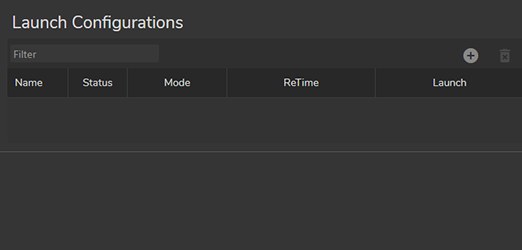
The image above shows the default Launcher interface.
To add a new Launch configuration:
Click the plus icon (➕) in the Launch Configurations section and Add a new configuration.
Define a specific Configuration Name in the Add a Launch Configuration popup window, and click SAVE
When you select the configuration you specified, the Renderers section gets activated.
Click ➕ inside the Renderer section and Add a Renderer

As shown in the image above, RealityHub automatically adds a configuration-ready renderer.
To select an Engine for the renderer:
Go to the Engine column and click Please Select

When you click on Please select, the Engines popup window appears, and it contains names of Engine(s) and Groups, as shown in the image above.
To select a Project:
Go to the Project column and click Please select
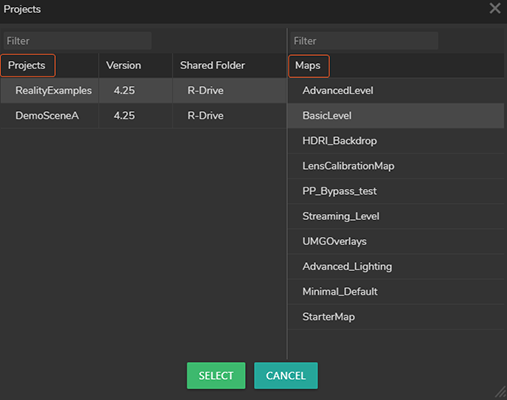
When you click on Please select, the Projects popup window appears, and it contains the names of Projects and Maps, as shown in the image above.
Selecting an RGraph inside the Renderer Configuration is not mandatory to launching an Engine(s). RealityHub can launch your Engine(s) without defining an RGraph.
You can add as many renderers as your setup requires
Once you finish configuring renderers, it is essential to check the status colors of your renderers before proceeding into a live event.
After finishing all the steps mentioned above:
Go to the Launch Configuration section and click the LAUNCH button
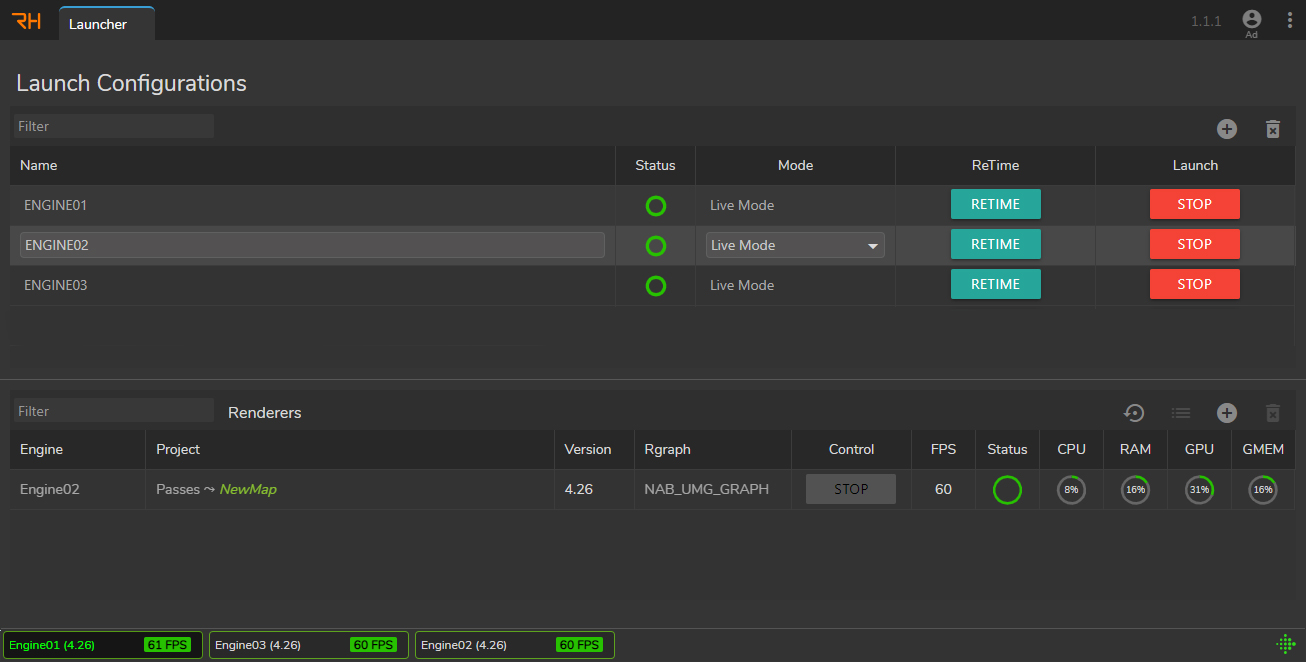
Engine(s) successfully launched.