Installation
Before you begin to installation, make sure that you set your Windows to English (United States)
IP Addresses, User Names, and Passwords presented in this section are for illustrative purposes only.
RealityHub installation is a straightforward process:
First, find the “Setup-RealityHub-1.1.exe” setup file and start the installing process.
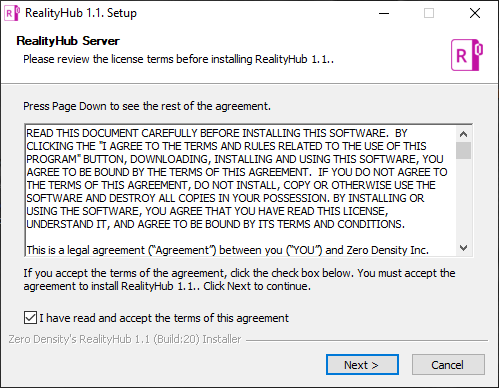
After approving terms and conditions, the installation wizard will guide you through the process by clicking on the NEXT button.
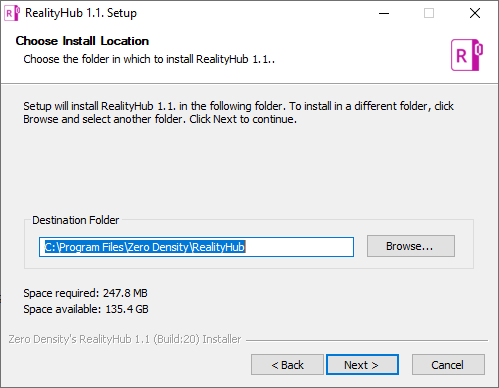
Select your installation path or leave it as a default shown on the image above and click NEXT
Some users may consider the following settings relatively advanced. If you are not certain about the following settings, you may prefer to leave them in their default state.
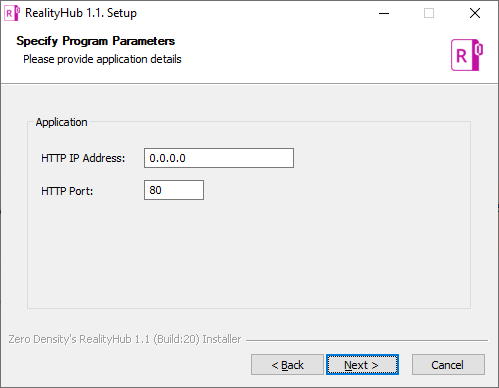
Configure the application parameters shown on the image above or click NEXT for default settings.
HTTP IP Address: Type the IP address you prefer to RealityHub listens. If you leave it as 0.0.0.0, RealityHub listens to all the IP addresses.
HTTP Port: RealityHub Server accepts connections via HTTP port number 80.
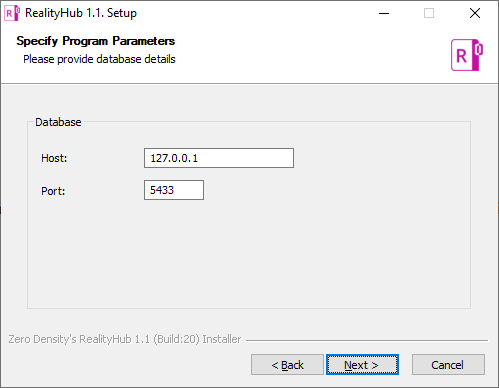
For standard database configuration, Host and Port parameters shown on the screenshot click NEXT for default settings.
If your system requires hosting the RealityHub Database on another server, don't hesitate to contact our Support Team.
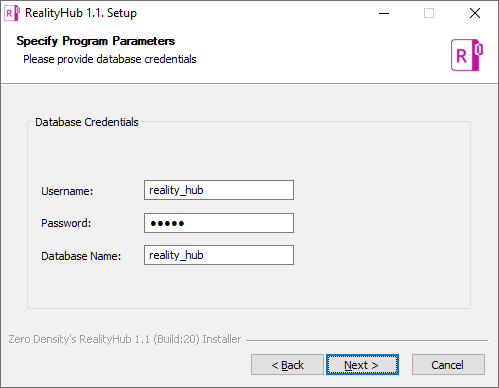
Configure your database credentials or click NEXT for accepting default settings.
Set a name for the database or click NEXT for default settings.
The default password for Database Credential is: 12345
After a successful installation, the RealityHub Server starts automatically. Launch your web browser and go to RealityHub web interface via http://<Your RealityHub Server IP Adress>/
Default administrator credentials for RealityHub login: Username: admin / Password: realityhub