Adding Host
In RealityHub terminology, a Host refers to a server configuration that hosts an Engine; in other words, it is the computer you install the Reality Engine/Unreal Engine Vanilla. It is essential to add a Host for accessing your Engine(s) and control them via RealityHub.

The image above shows the default Hosts interface.
To add a Host:
Go to Main Menu > Configuration
Select the Hosts under the Engines
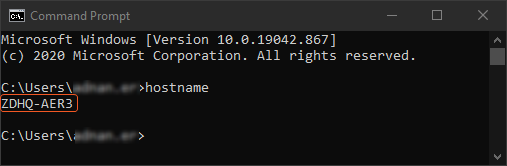
Find your hostname:
Run the Command Prompt on your Windows
Type hostname and click enter
Copy your hostname
Now:
Turn back to Hosts configuration
Click ➕ to Add a New Host
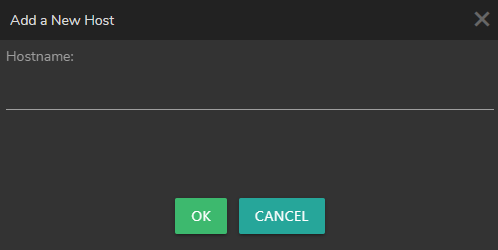
Paste the Host Name you copied earlier
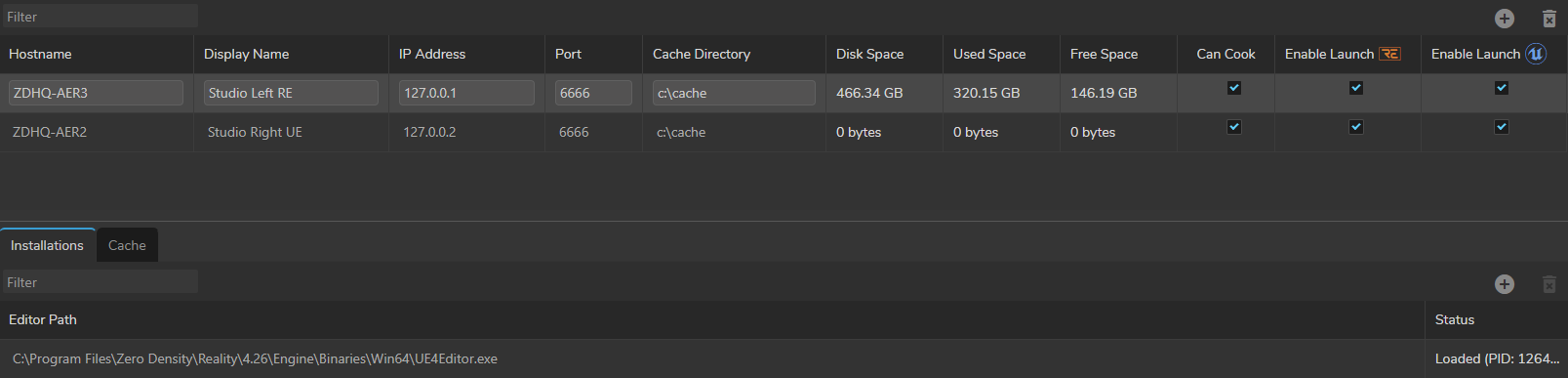
As soon as you define a hostname, RealityHub adds a default Display Name, IP Adress, Port, Cache Directory, and Installations, as shown in the example image above.
Display Name: You can define a specific name for your Host to better organize your setup. Your computer’s hostname (in our case, it’s ZDHQ-AER3) might not help recognize the purpose of your Engine. To set an example, if you are utilizing multiple engines in a studio, you might prefer to define a specific name for your Hosts, such as Studio A, Camera B, etc.
Please keep that in mind; the Host Name refers to a server’s hostname; it has to belong to your server configuration.
IP Adress: IP address of a server you installed the Engine.
Port: 6666 is the default port for the Reality Engine. If you changed the port number during the installation, you must provide that specific port number. Also, check Unreal Engine Configuration
Cache Directory: A directory you can use for caching your Projects
Can Cook: Disabling and enabling the Cook operation for your Engines. See Cook Manager
Enable Launch: This option gives you the ability to specify which Engine can be launched. You can choose both Reality Engine and Unreal Engine Vanilla at the same time.
Installations: It is the Engine Installation directory that UE4Editor.exe is located. You can choose or redefine the directory that your Engine(s) is installed.
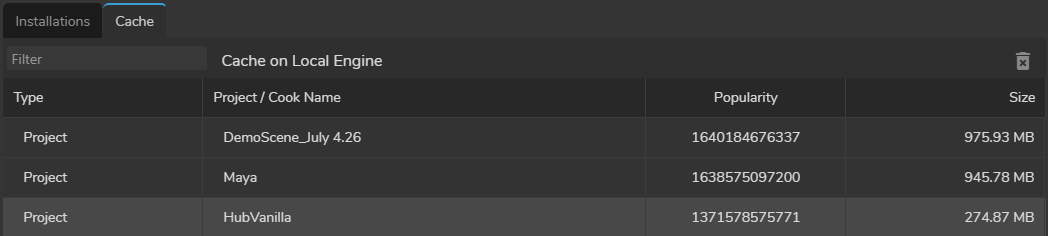
You can manage your cache files in the Hosts sections as shown on the image above.
IP Addresses or names on the images above are for illustrative purposes only.