RGraph
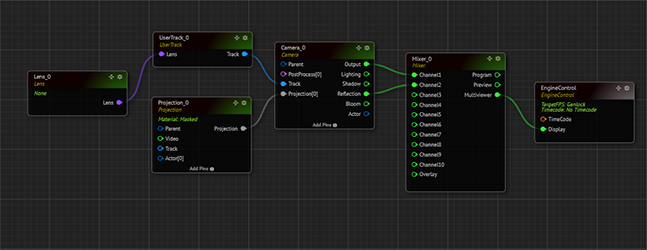
RGraph is a logic-based pipeline, as shown in the image above.
Nodegraph Menu
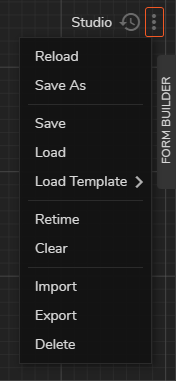
In the Nodegraph Menu, you can manage your RGraphs, as shown in the image above:
Reload: This action reload your current RGraph
Load: This function calls your saved RGraph from the RealityHub database.
Load Template: This function calls one of the shipped RGraph templates such as Composite Cyclorama Keyer and tutorial-related RGraphs like UMG Business.
ReTime: ReTime sends a series of commands to the selected Engine to sync its video input and output
Clear: Clears your Nodegraph view
You can store and recall RGraphs as a file (*.rgraph), which contains information about your Nodegraph’s state, such as a node’s properties, functions, input/output connections, and node’s position inside the Nodegraph.
RealityHub keeps your saved RGraphs in its database. Please keep that in mind: Deleting an RGraph also removes it from the RealityHub database. For more details, visit Database Backup and Restore.
RGraph History
RGraph History module allows you to examine, sort, and restore your RGraph operation entries.
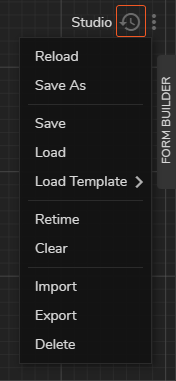
To reach RGraph History module:
Go to Nodegraph/Action module
Click on the RGRAPH HISTORY button as shown on the image above
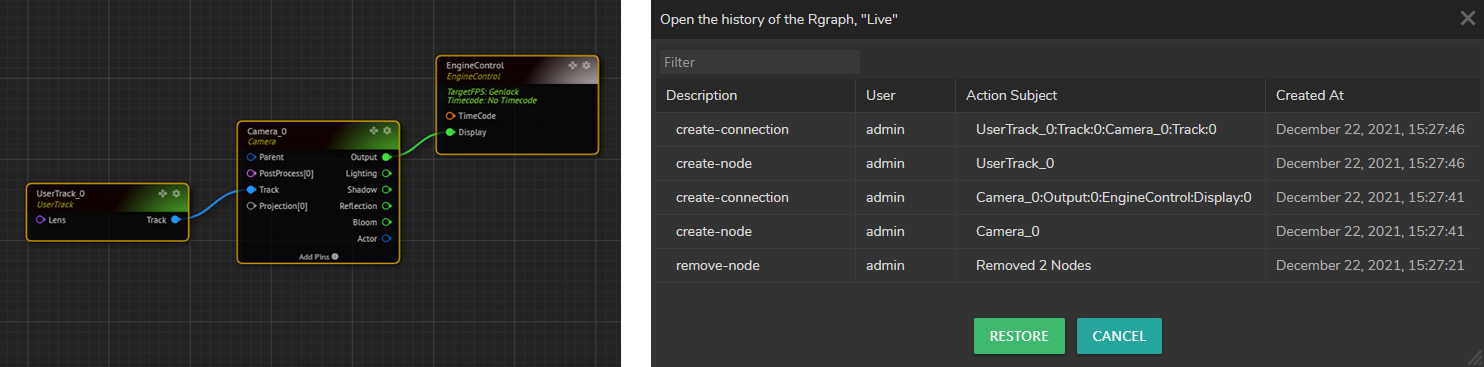
As soon as you click on the RGRAPH HISTORY button, the RGraph History Menu pops up and shows the description of the operation, which user conducted it, action subject, and creation time as shown on the image above.
RGraph History Details
RealityHub stores your RGraph History in its database. See Upgrading
If you delete an RGraph, its RGraph History is also gets erased.
If you export an RGraph as a file (*.rgraph), the exported file does not include RGraph History.
It works with the Gang Mode
Next step Operating Nodegraph