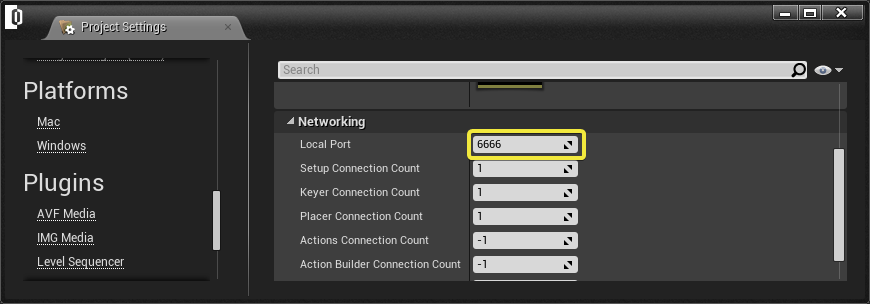Config Files and Configuring Engines
This section is applicable only for clean first time installation of Reality. Start Reality Control application and configure Reality Engine(s).
Application Settings
On starting initially, following 3 files will be generated automatically under R:\Reality\Config folder.
CookSettings.rconfig
LaunchSettings.rconfig
Reality.db
Since for initial installation, there is no Config.rconfig file under R:\Reality\Config which is required to run Reality. Reality Control application will ask you to define new one when you start Reality Control Application.
Click Yes to proceed to further application settings.
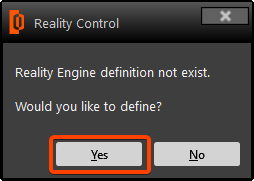
It will open Application Settings dialog, you will then need to define your Reality Engine server and Reality .NET port no.
In the Application Settings section, some of the fields are already defined by the software during installation, such as Root Path, Configuration File, Engine Installation Path and Cook Server Port.
In the Cook Server IP Address enter your cook server IP.
The IP address in the below image is for representation only, you must enter your cook server IP address. Cook Server Port has to be 5561.
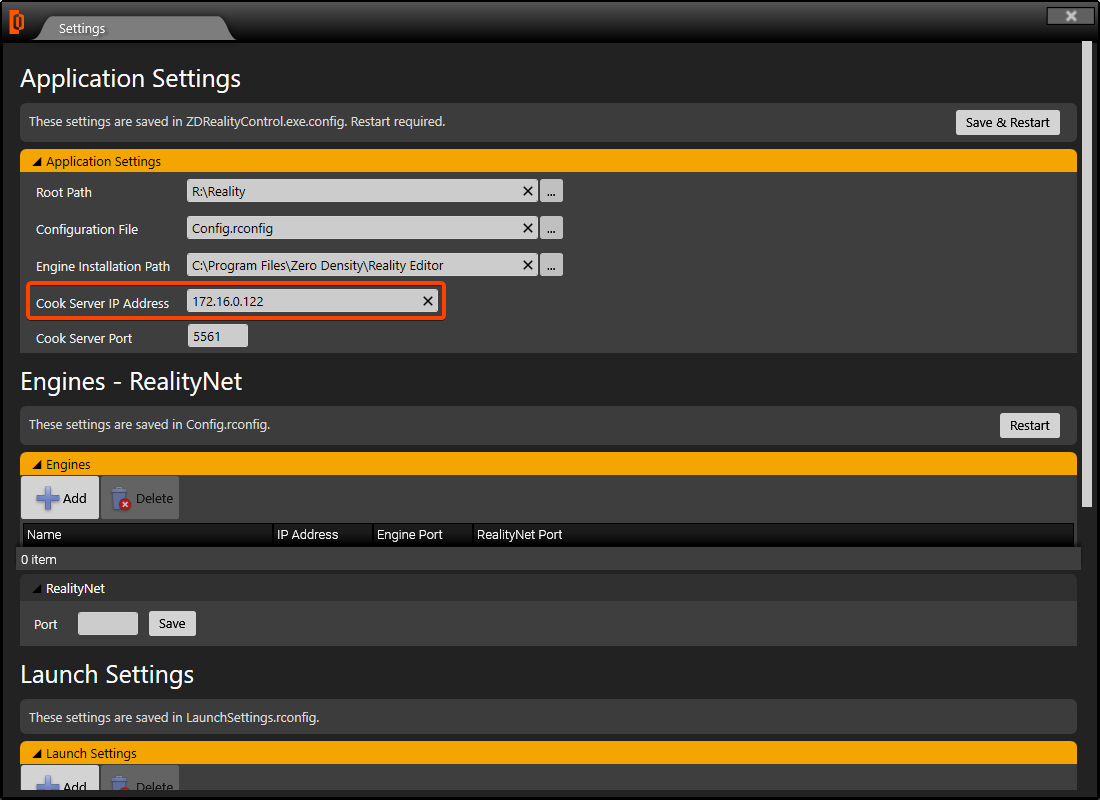
Adding Reality Engine
Now lets add Reality Engine(s) to this application settings.
Enter RealityNet port number: 6665
Save
Add: Add Engine dialog will open.
Enter your desired Reality Engine name (Max 50 characters allowed), Your Reality Engine IP address, Engine Port as 6666.
Save
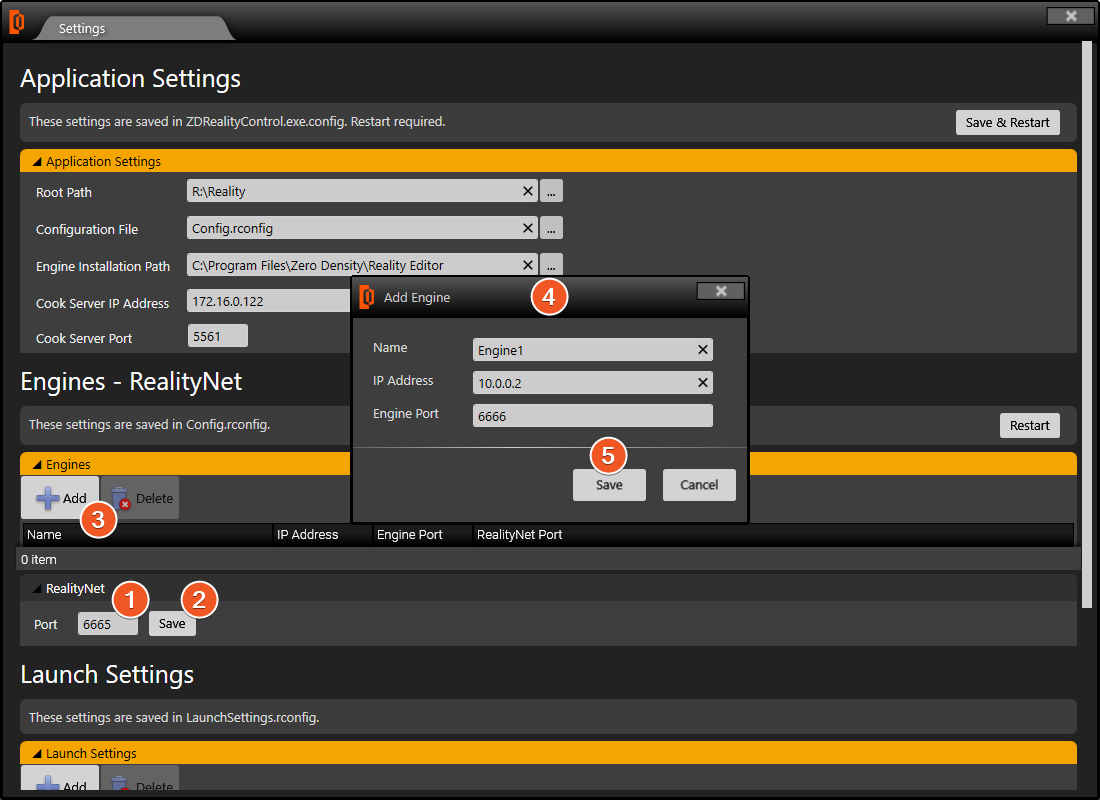
Engine1 has been added successfully as seen below:
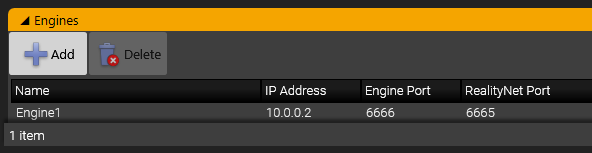
You can add multiple Reality Engines to a single Reality Control application, so that all the engines can be controlled via a single control application. To add another Reality Engine, repeat the above 5 steps.
You must enter unique IP address for each Reality Engine. Tough engine name can be same for all engines, it is recommended to use different name in order to identify the engines.
Finishing Application Settings
Please restart Reality Control Application via Save & Restrat button, which is located right top of the screen.
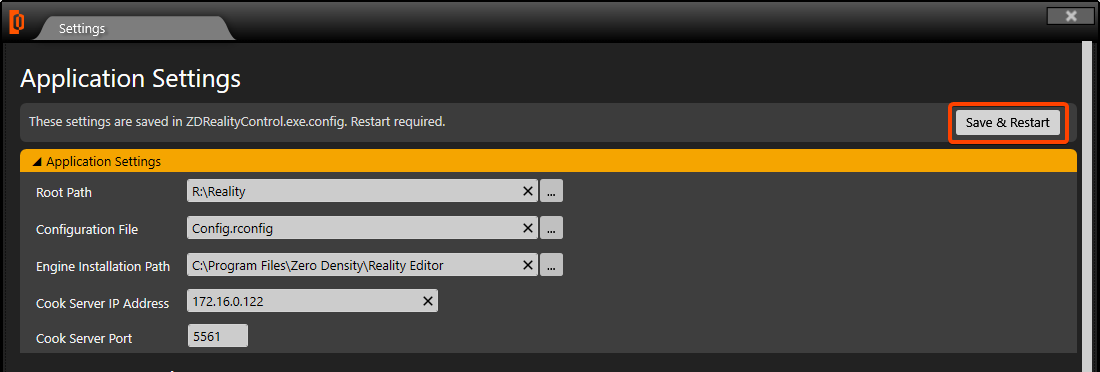
A Warning message will prompt, click Yes to proceed to save these changes.

You must copy the following to files from C:\Program Files\Zero Density\Reality Control Applications\4.25\Config to R:\Reality\Config
DefaultActions.raction
DefaultSet.rset
Config.rconfig will be automatically generated.
Default TCP Ports
By default, Reality Engine uses only 2 TCP ports for operation.
Reality Processing Engine Port
This port is defined as 6666 with the default installation. It is used for control applications such as setup, action builder etc. to communicate with the Reality Engine(s).
Reality .NET Port
This port is defined as “6665” with the default installation. It is used to communicate with Reality Agent application, which is responsible for starting, stopping and monitoring engine statuses. The agent should be configured to run at the start-up and it will listen for the Launcher to send “start” and “stop” commands.
Inspecting Engine Logs
Reality Processing Engine(s) create a local log file for every session. The default path for these log files is: C:\RealityLogs. This folder is automatically generated during the installation.
2020.03.18-10.33.09 [ LOG ]: Reality Version: 2.9.0-build-233
2020.03.18-10.33.10 [ DEBUG ]: Node created: __CANVAS_RENDER_NODE__(ZDCanvasRendererNode)
2020.03.18-10.33.10 [ DEBUG ]: Node created: __CANVAS_ITEM_NODE_TEXT__(ZDCanvasItemNode_Text)
2020.03.18-10.33.10 [ DEBUG ]: Pins connected: __CANVAS_RENDER_NODE__.Input -> __CANVAS_ITEM_NODE_TEXT__.Output
2020.03.18-10.33.10 [ DEBUG ]: Pins disconnected: __CANVAS_RENDER_NODE__.Input -> __CANVAS_ITEM_NODE_TEXT__.Output
2020.03.18-10.33.10 [ DEBUG ]: Node destroyed: __CANVAS_RENDER_NODE__
2020.03.18-10.33.10 [ DEBUG ]: Node destroyed: __CANVAS_ITEM_NODE_TEXT__
2020.03.18-10.33.10 [ DEBUG ]: Node created: SmallStatue(ZDActorNode)
2020.03.18-10.33.10 [ DEBUG ]: Node created: Cube5_3(ZDActorNode)
2020.03.18-10.33.10 [ DEBUG ]: Node created: Cube5_Blueprint_2(ZDActorNode)
2020.03.18-10.33.10 [ DEBUG ]: Node created: BigStatue(ZDActorNode)
2020.03.18-10.33.10 [ DEBUG ]: Node created: EngineControl(ZDEngineControlNode)
2020.03.18-10.33.10 [ DEBUG ]: Node created: Mixer Default(ZDMixerNode)
2020.03.18-10.33.10 [ DEBUG ]: Pins connected: EngineControl.Display -> Mixer Default.Multiviewer
2020.03.18-10.33.10 [ DEBUG ]: Node created: MediaInput_0(ZDMediaInputNode)
2020.03.18-10.33.10 [ DEBUG ]: Node created: Camera_0(ZDCameraNode)
2020.03.18-10.33.10 [ DEBUG ]: Node created: UserTrack_0(ZDUserTrackNode)
2020.03.18-10.33.10 [ DEBUG ]: Node created: Projection_0(ZDProjectionNode)
2020.03.18-10.33.10 [ DEBUG ]: Node created: Lens_0(ZDLensNode)
2020.03.18-10.33.10 [ DEBUG ]: Node created: Undistort_0(ZDUndistortNode)
2020.03.18-10.33.10 [ DEBUG ]: Node created: Distort_0(ZDDistortNode)
2020.03.18-10.33.10 [ DEBUG ]: Node created: PostProcess_0(ZDPostProcessNode)
2020.03.18-10.33.10 [ DEBUG ]: Node created: DummyCube_0(ZDExportActorNode)
2020.03.18-10.33.10 [ DEBUG ]: Node created: ProjectionCube_0(ZDExportActorNode)
2020.03.18-10.33.10 [ DEBUG ]: Node created: PointLight_0(ZDExportActorNode)
2020.03.18-10.33.10 [ DEBUG ]: Node created: Merge_0(ZDMergeNode)
2020.03.18-10.33.10 [ DEBUG ]: Node created: PostProcessMaterial_0(ZDPostProcessMaterialNode)
2020.03.18-10.33.10 [ DEBUG ]: Node created: CompositePasses_0(ZDCustomMaterialNode)
2020.03.18-10.33.10 [ DEBUG ]: Node created: PointLight_1(ZDExportActorNode)
Reality Engine Default Ports and Paths
All default paths and TCP ports are configurable from the Reality Editor, in case there are issues about System Administration. Just open Edit > Project Settings menu in the Reality Editor and select the “General” tab under the Reality category. The changes made here, will only apply for the selected project. Even for the changes to take effect from the launcher, the set has to be prepared again.
Engine Logging Path
It is possible to change the default logging path of the engine which is by default C:\RealityLogs. These logs are useful for getting support from Zero Density. To view or edit the Reality Engine Logging Path, go to Edit > Project Settings on the Reality Editor's main menu.
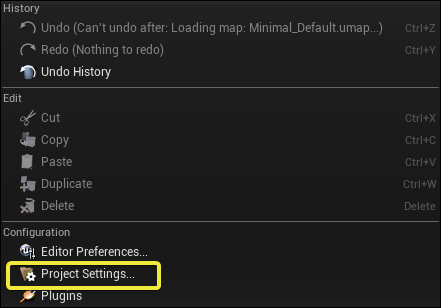
Scroll down to Reality on the left menu and choose General, go to Log Path to view or edit the Log Path.
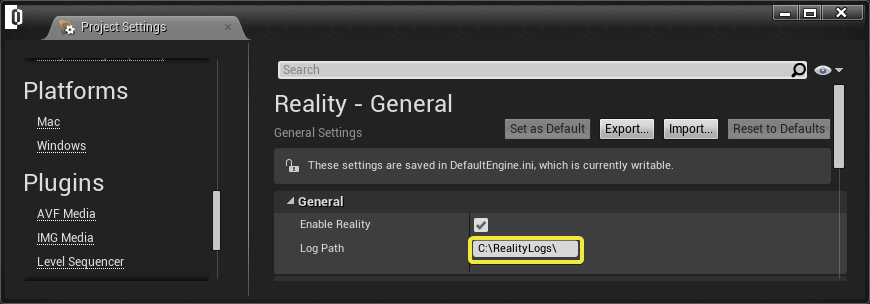
Engine Network Settings
It is also possible to change Reality Processing Engine’s network port (which is 6666 by default), where control applications are connecting.
You can also change the limit of Setup Control and Keyer Application(s) connected to the engine. By default, Action Builder/Control and Mixer applications can connect from multiple computers.
On the Reality Editor's main menu, go to Edit > Project Settings.
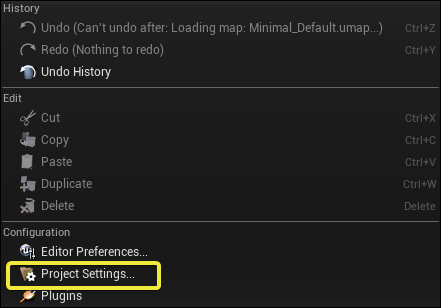
Scroll down to Reality on the left menu and choose Networking go to Local Port to view or edit the port.