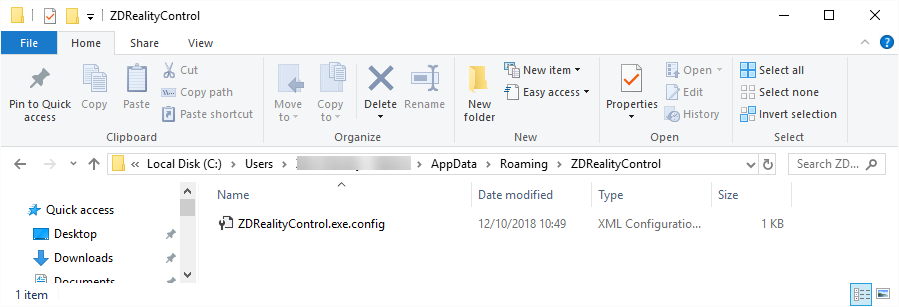Configuring Cook Server and Engine Server
Due to the new architecture of Reality Control, the Reality Engines saves the studio folders under a local synchronization folder. This acts as a cache for the cooks and improves the run-time performance. The Reality Cache folder is created automatically on performing first ever cook after initial installation. Here is an example of this sync folder:
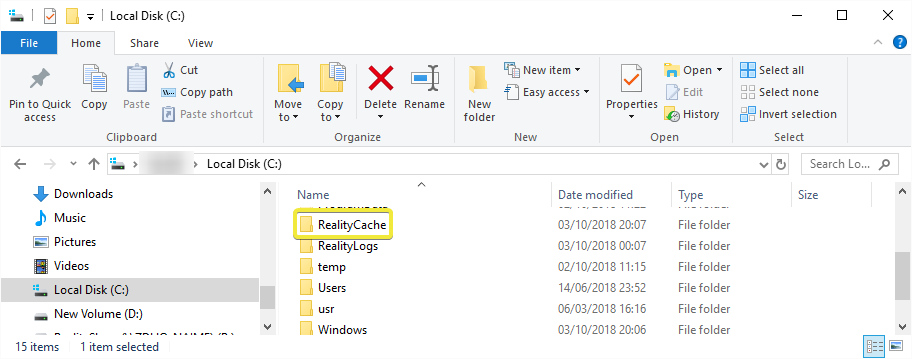
It is important to update this information under CookServer`s executable rconfig file. Now go to C:\Program Files\Zero Density\Reality Control Applications\4.25\EngineServer and open the ZDRealityEngineServer.exe.config. Here in this XML file, edit the SyncPath by typing the folder path of the Sync Folder if necessary and if you require add a MaxCacheSize different than 100 GB which is by default (20GB for example) which will prevent the overloading of this folder and your XML should look like this below:
Engine Server exe Configuration
<?xml version="1.0" encoding="utf-8"?>
<configuration>
<configSections>
<!-- For more information on Entity Framework configuration, visit http://go.microsoft.com/fwlink/?LinkID=237468 -->
<section name="entityFramework" type="System.Data.Entity.Internal.ConfigFile.EntityFrameworkSection, EntityFramework, Version=6.0.0.0, Culture=neutral, PublicKeyToken=b77a5c561934e089" requirePermission="false"/>
</configSections>
<appSettings>
<add key="RootPath" value="R:\Reality"/>
<add key="ConfigurationFile" value="Config.rconfig"/>
<add key="EngineInstallationPath" value="C:\Program Files\Zero Density\Reality Engine\4.25"/>
<add key="EditorInstallationPath" value="C:\Program Files\Zero Density\Reality\4.25"/>
<add key="Port" value="6665"/>
<add key="CachePath" value="C:\RealityCache"/>
<!-- Max Cache Size (in gigabytes).For example, value="45.2" -->
<add key="MaxCacheSize" value="100"/>
<add key="EnableGUI" value="true"/>
</appSettings>
<startup>
<supportedRuntime version="v4.0" sku=".NETFramework,Version=v4.5.2"/>
</startup>
<runtime>
<AppContextSwitchOverrides value="Switch.System.IO.UseLegacyPathHandling=false;Switch.System.IO.BlockLongPaths=false"/>
</runtime>
<entityFramework>
<defaultConnectionFactory type="System.Data.Entity.Infrastructure.SqlConnectionFactory, EntityFramework"/>
<providers>
<provider invariantName="System.Data.SqlClient" type="System.Data.Entity.SqlServer.SqlProviderServices, EntityFramework.SqlServer"/>
<provider invariantName="System.Data.SQLite.EF6" type="System.Data.SQLite.EF6.SQLiteProviderServices, System.Data.SQLite.EF6"/>
</providers>
</entityFramework>
<system.data>
<DbProviderFactories>
<remove invariant="System.Data.SQLite.EF6"/>
<add name="SQLite Data Provider (Entity Framework 6)" invariant="System.Data.SQLite.EF6" description=".NET Framework Data Provider for SQLite (Entity Framework 6)" type="System.Data.SQLite.EF6.SQLiteProviderFactory, System.Data.SQLite.EF6"/>
<remove invariant="System.Data.SQLite"/><add name="SQLite Data Provider" invariant="System.Data.SQLite" description=".NET Framework Data Provider for SQLite" type="System.Data.SQLite.SQLiteFactory, System.Data.SQLite"/></DbProviderFactories>
</system.data>
</configuration>Now go to C:\Program Files\Zero Density\Reality Control Applications\4.25\CookServer and open the ZDRealityCookServer.exe.config and check the Port and change if needed according to your network configuration.
Cook Server exe Configuration
<?xml version="1.0" encoding="utf-8" ?>
<configuration>
<appSettings>
<add key="ConfigurationPath" value="R:\Reality"/>
<add key="RealityConfigurationFile" value="Config.rconfig"/>
<add key="MaxIdleMinute" value="10"/>
<add key="Port" value="5561"/>
<add key="RealityPath" value="C:\Program Files\Zero Density\Reality Editor"/>
</appSettings>
<startup>
<supportedRuntime version="v4.0" sku=".NETFramework,Version=v4.5.2" />
</startup>
</configuration>Go to C:\Program Files\Zero Density\Reality Control Applications\4.25 again and open the ZDRealityControl.exe.config and configure the CookServerIp and CookServerPort according to your network configuration. Note that it is mandatory you write the correct CookServerIP. Do not use the default value 127.0.0.1, here in this tutorial we will change the CookServerIP to 10.10.0.1 as an example.
Control Server exe Configuration
l version="1.0" encoding="utf-8"?>
<configuration>
<configSections>
<!-- For more information on Entity Framework configuration, visit http://go.microsoft.com/fwlink/?LinkID=237468 -->
<section name="entityFramework" type="System.Data.Entity.Internal.ConfigFile.EntityFrameworkSection, EntityFramework, Version=6.0.0.0, Culture=neutral, PublicKeyToken=b77a5c561934e089" requirePermission="false" />
</configSections>
<appSettings>
<add key="RootPath" value="R:\Reality" />
<add key="ConfigurationFile" value="Config.rconfig" />
<add key="EngineInstallationPath" value="C:\Program Files\Zero Density\Reality\4.25" />
<add key="CookServerIp" value="10.10.0.1" />
<add key="CookServerPort" value="5561" />
</appSettings>
<startup>
<supportedRuntime version="v4.0" sku=".NETFramework,Version=v4.5.2" />
</startup>
<entityFramework>
<defaultConnectionFactory type="System.Data.Entity.Infrastructure.SqlConnectionFactory, EntityFramework" />
<providers>
<provider invariantName="System.Data.SqlClient" type="System.Data.Entity.SqlServer.SqlProviderServices, EntityFramework.SqlServer" />
<provider invariantName="System.Data.SQLite.EF6" type="System.Data.SQLite.EF6.SQLiteProviderServices, System.Data.SQLite.EF6" />
</providers>
</entityFramework>
<runtime>
<AppContextSwitchOverrides value="Switch.System.IO.UseLegacyPathHandling=false;Switch.System.IO.BlockLongPaths=false" />
</runtime>
<system.data>
<DbProviderFactories>
<remove invariant="System.Data.SQLite.EF6" />
<add name="SQLite Data Provider (Entity Framework 6)" invariant="System.Data.SQLite.EF6" description=".NET Framework Data Provider for SQLite (Entity Framework 6)" type="System.Data.SQLite.EF6.SQLiteProviderFactory, System.Data.SQLite.EF6" />
<remove invariant="System.Data.SQLite" /><add name="SQLite Data Provider" invariant="System.Data.SQLite" description=".NET Framework Data Provider for SQLite" type="System.Data.SQLite.SQLiteFactory, System.Data.SQLite" /></DbProviderFactories>
</system.data>
</configuration>Click on the Reality Control icon on Windows Desktop to launch Reality Control and click on Settings to configure the Cook Server settings under Local folder of that specific machine, otherwise even the Cook Server is up and running the specific machine you are working on will not be able to access the Cook Server.
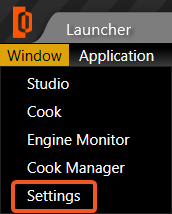
Now change the Cook Server IP and Cook Server Port as the same values that you used in ZDRealityControl.exe.config. Following the example above write 10.10.0.1 and click on Save, the ZDReality Control will force you for a restart to apply the changes.

Remember that the above settings are kept under local folder and you might want to choose directly change the configuration here.