Nodes
Nodes are objects such as events, function calls, flow control operations, variables, etc. that can be used in rgraphs to define the functionality of the particular graph and Blueprint that contains it.
Working with Nodes
Each type of node performs a unique function; however, the way in which nodes are created and used is common to all nodes. This helps to make for an intuitive experience when creating node graphs.
Adding Nodes
New nodes can be added to the rgraph in 2 ways:
Using Mouse
Right click on the graph area and select desired node from the Context menu. Some nodes are placed under sub-menu of the Parent context menu which can be identified by an arrow mark on the right side of its Parent category.
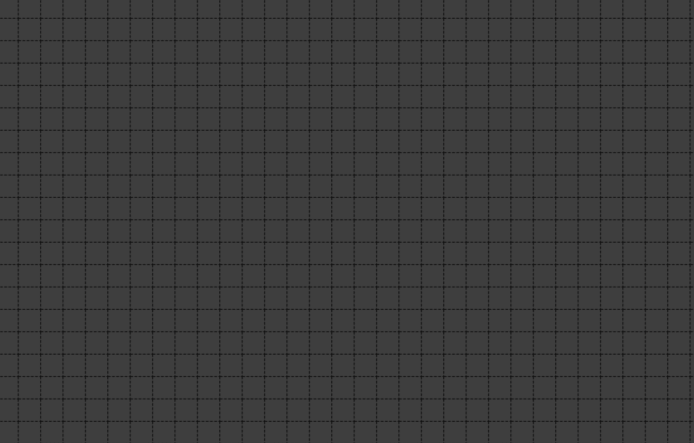
Using Search Dialog
Press TAB key on your keyboard then the search box will be open instantly. You can write a specific node name e.g. AJAcard inside the search box. Press the Enter key or left click over the node name is completes the node addition process successfully. If you dont know the exact node name you can write it letter by letter then you can select a node from filtered result. If you want to quit from search dialog without adding any node just press ESC key on your keyboard.
Selected node will be added to node graph with respect to cursor location
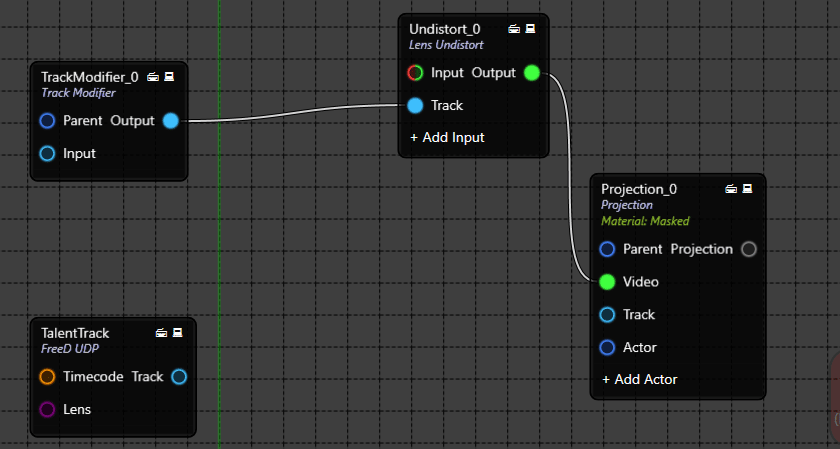
If you want to look up to all nodes, open the search dialog and press the
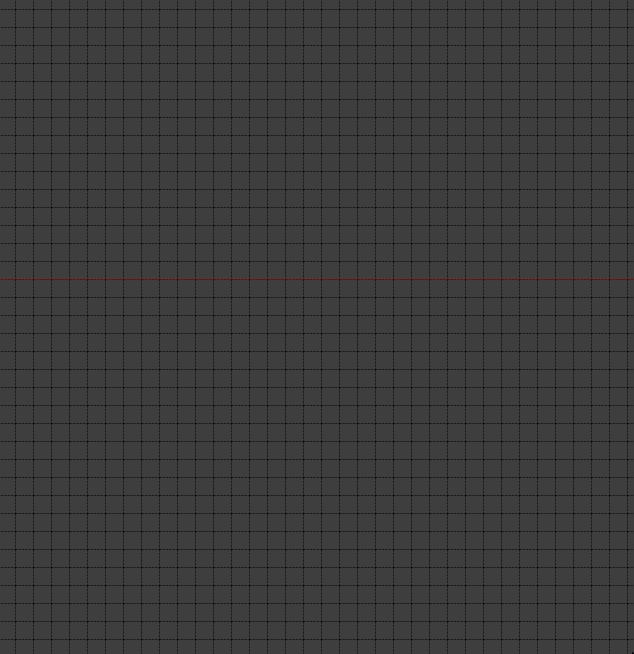
Adding Multiple Nodes at a Time
Adding multiple nodes is another way of adding nodes very fast, now you can search various nodes one by one and load all at once on the node graph.
Press TAB key on your keyboard to invoke search dialog.
Start writing desired node name (or any characters of the node name) in the search dialog. All the items with that name will be displayed in the list.
Now press and hold CTRL button on your keyboard and with left mouse button, select the node(s) from the list .
In the search box, start typing the next node you want to load, once it is available in the list, again press and hold CTRL button on your keyboard and select the node(s) from the list and hit Enter.
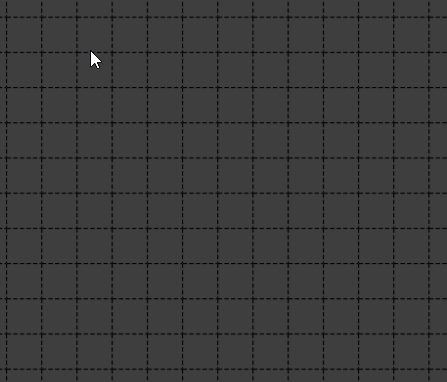
If you click left mouse button without pressing the Ctrl button on keyboard, the previously and current selected nodes will be loaded and the search dialog will close.
When adding a single node, after typing the characters of the node name in the search dialog, Enter key on the keyboard will load the node, there is no need to select the node as shown below:
Enter option will work only when single node is available in the list
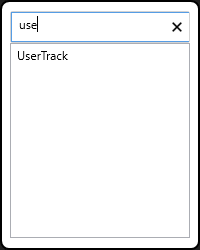
When multiple nodes are displayed in the list, manual selection of node(s) is necessary to load the node(s) as shown in the example below:
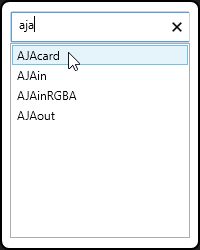
Multiple nodes added together at a time is overlapped with an offset position between every node, this ensures no node is hidden behind another and also makes easy for the selection of a single node.
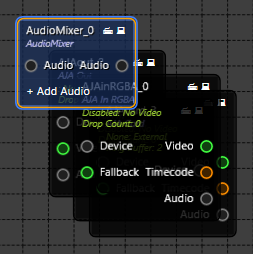
After all the nodes are loaded to node graph, the last selected node in the list will be selected by default.