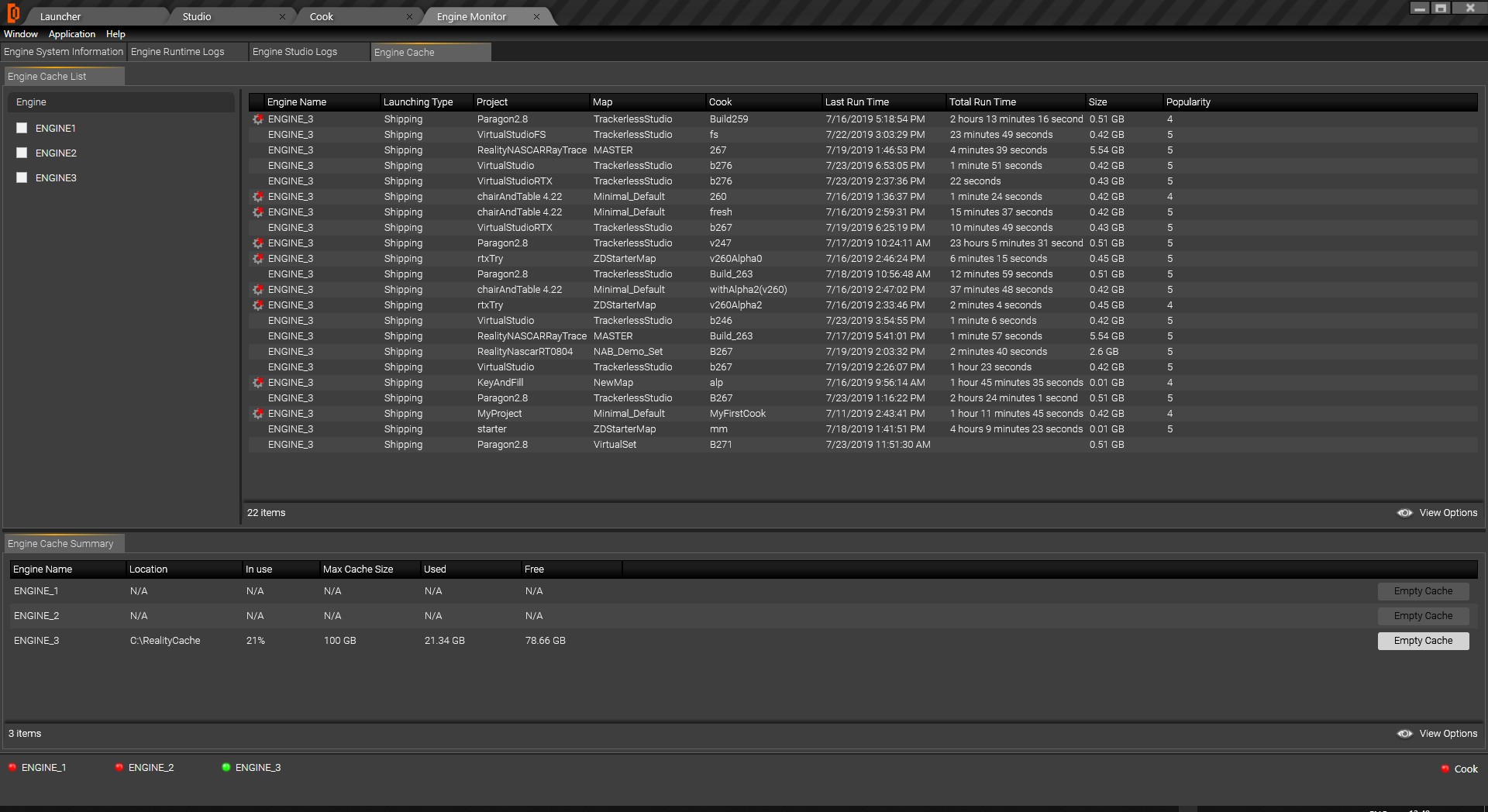Reality Control Application
Reality Control Application is designed to make the controller easier. The Reality Control Application opens with Launcher on the default screen. Let's explore the Reality Launcher Application.
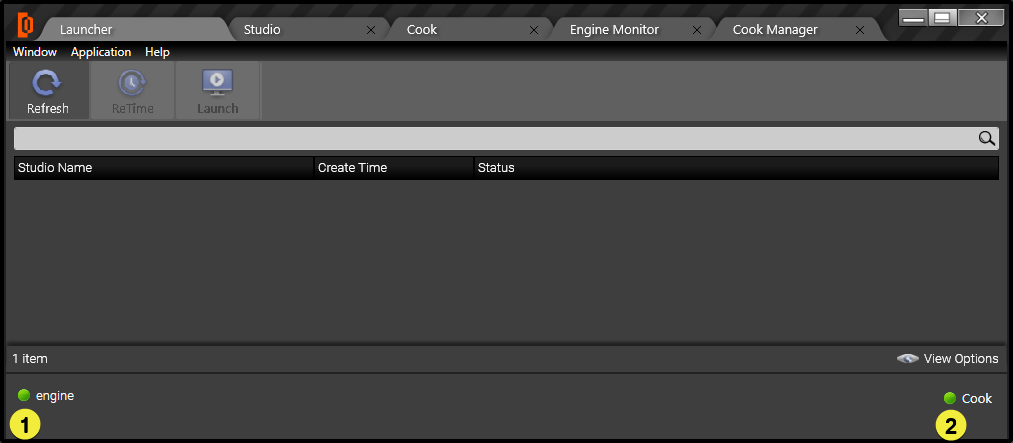
Server Status
You can check your status of EngineServer(1) and CookServer(2) from Reality Control Application. If you hover your cursor above Engine and Cook text you will also get information about server port and ip.
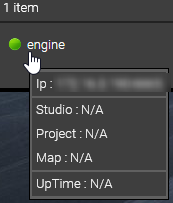
Settings
Open Settings from Window > Settings which is at the top left of Reality Control Application.
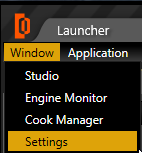
If you open settings, you will see a window as shown in the below picture. There are three different section for settings.
Application Settings
Engines - RealityNet
Launch Settings
Cook Settings
Application Settings
This section give you some info about where store Engine files, configuration file, and root path and also you can change those variable if necessary.
The important thing here is about CookServer Ip and CookServer Port. Value of "Cook Server Port" should match ZDRealityCookServer.exe.config file. If you want to use another CookServer which is not run on your local machine you should write the address and port of that machine.
Engines - RealityNet
This section allows to you add or delete Reality Engine(s) and configure their IP Adresses and Ports.
Launch Settings
This section is about Launcher. You can change the value or add some values for your Launcher settings.
Cook Settings
This section is about Cook. You can change the value or add some values for your Cook settings.
Engine Monitor
Engine Monitor is divided into four sections;
Engine System Information
Shows real-time processes about Engine status, GPU load percentage and temperature, Video I/O card temperature, CPU and RAM usage and Chassis temperature.
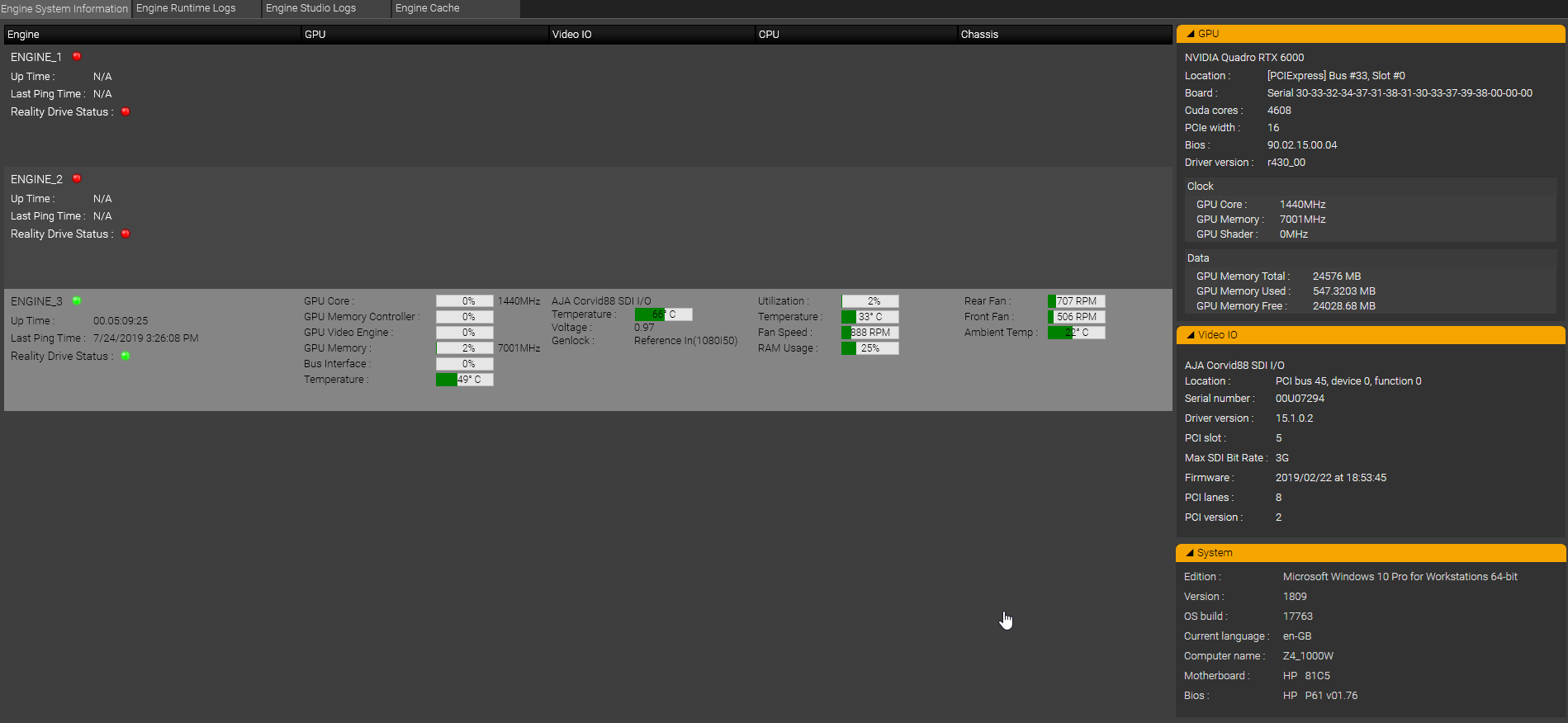
Engine Runtime Logs
You can see all the actions related with Reality Engine(s). Also there are a lot of filter options so you can easily filter Reality Engine(s) logs.
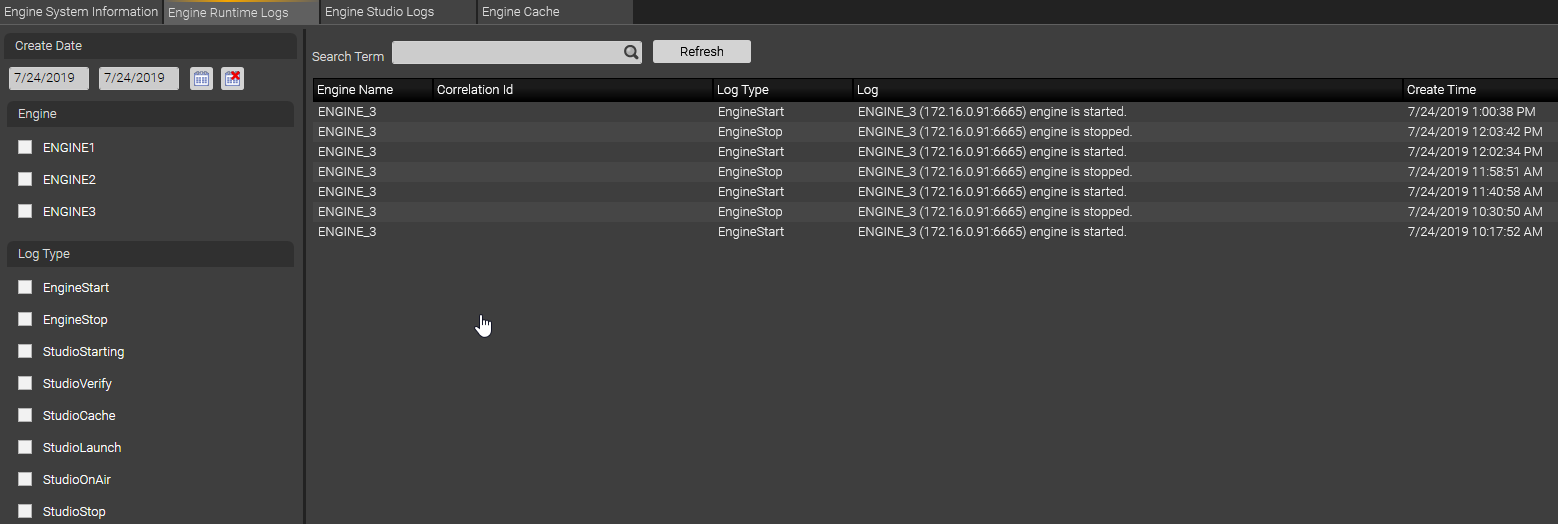
Engine Studio Logs
You can see all the actions related with Reality Engine(s) studios. Also there are a lot of filter options so you can easily filter by launching types or status.
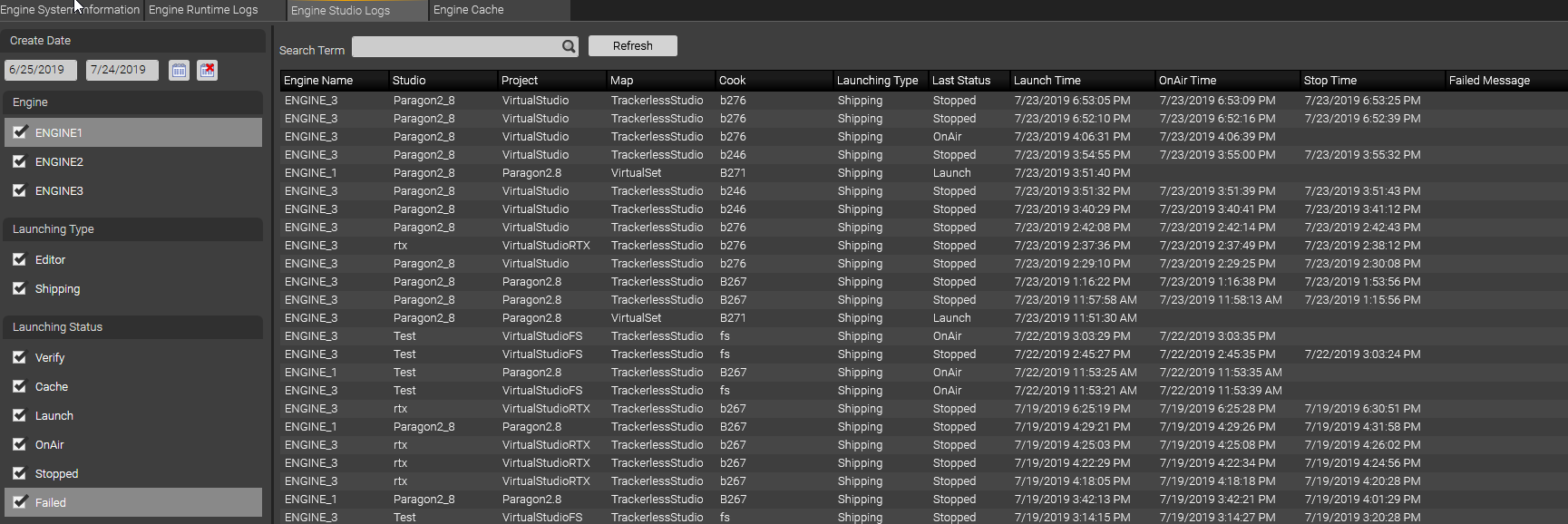
Engine Cache
You can see the Engine Cache List and Engine Cache Summary. You can see the details of cache list or you can clear Reality Engine cache with pressing "Empty Cache" button.