Reality Engine
Introducing the all-new Reality Engine Local Display GUI. It is easy to monitor the Reality Engine locally from its display monitor, View engine renders Multiviewer Output, Stop Engine, Engine Name, Run Time, FPS Counter, Logs, Engine Hardware Sensors, and Engine System Information. This is what the new Reality Engine GUI looks like:
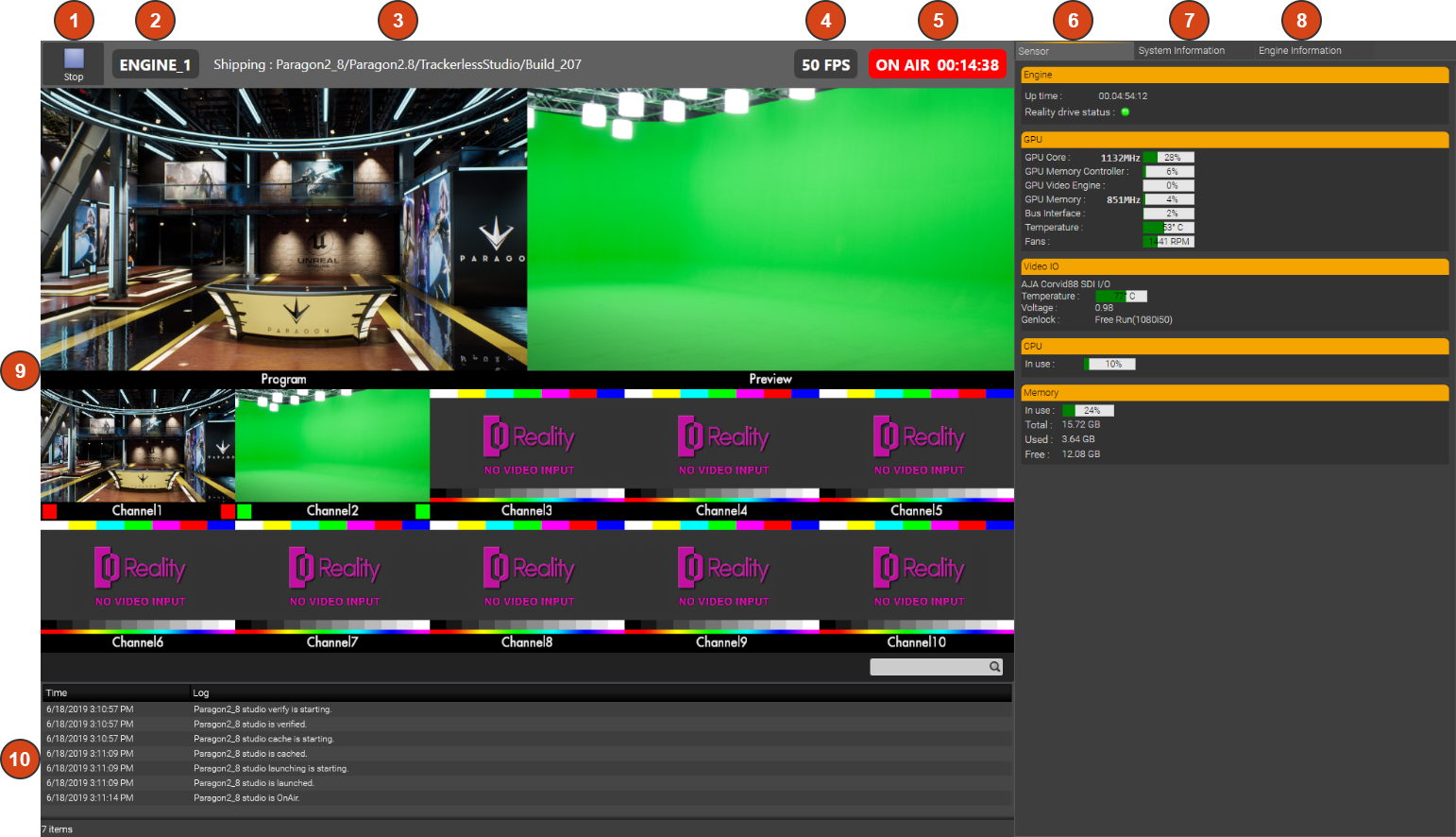
Stop engine button: Stops the current launched project on the Reality Engine.
Engine name: Displays the Reality Engine name.
Cook path: Shows complete path of the cook which is launched on the Reality Engine, it also shows if the project is running in Editor or Shipping mode.
FPS count: Shows at what FPS rate is the Reality Engine performing.
On Air status and engine running time: Shows the status of Reality Engine Stopped, Starting or OnAir.
Sensor: Displays statistics of Reality Engine hardware components including GPU, Video I/O, CPU and Memory.
System Information: Displays additional details about Reality Engine hardware components.
Engine Information: Engine Information provides Engine Settings and manages Reality cache folder.
Multiviewer: This section shows output as configured in Reality EngineControl output node.
Log: Shows logs of the current launched project with search option.
Launching Reality Engine on Windows Startup
Since the purpose of using Reality Engine is always necessary while working with Reality, it is a good option to add "ZDRealityEngineServer.exe" to windows startup apps so that Reality Engine Server starts automatically on windows login, This launches Reality Engine GUI automatically so that you don’t have to worry about additional action of starting Reality Engine.
Reality Engine server executable will be found under: C:\Program Files\Zero Density\Reality Engine\4.25\EngineServer folder.
Reality Engine GUI will launch in full screen mode and has no minimize, maximize or close button. Tough it can be minimized using Win+D keys on keyboard or use Alt+Tab keys to switch between other opened windows. Right click on the Reality Engine Server icon on the taskbar and use Show GUI to maximize the Reality Engine or Exit Reality Engine Server.
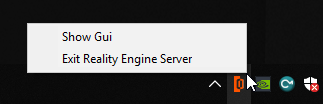
If you prefer Reality Engine Server not to start on windows login, then you may remove it from the Windows Start-up Apps settings.
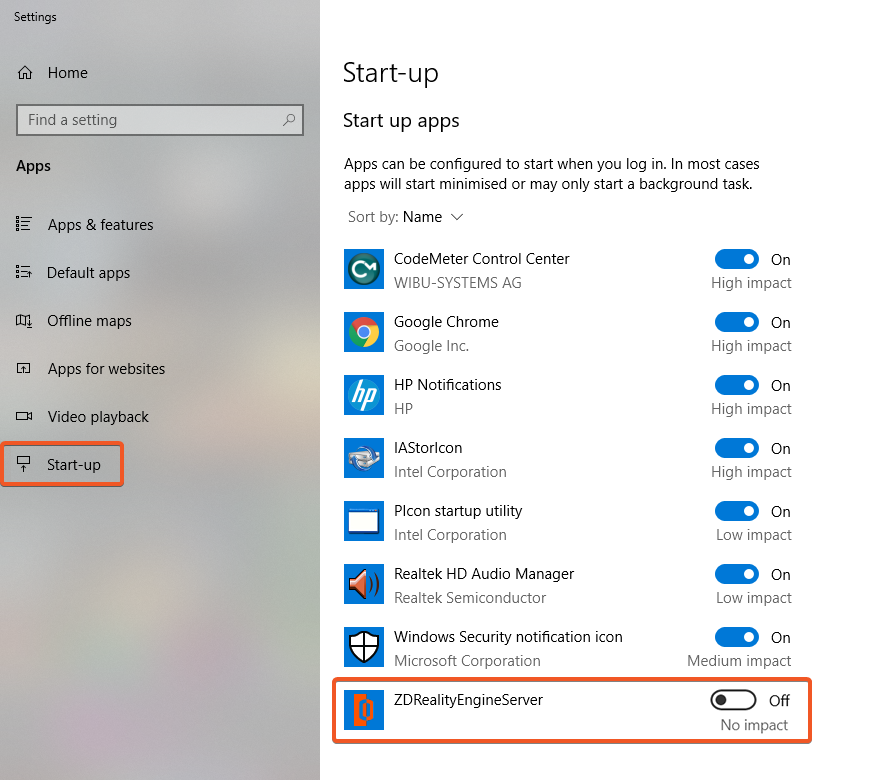
If you do so, henceforth every time when Reality Engine starts, EngineServer.exe must be manually executed.
With the introduction of new Reality Engine, legacy launcher and Reality Engine is now removed from “Program Files\Zero Density\Reality Control Applications” folder.