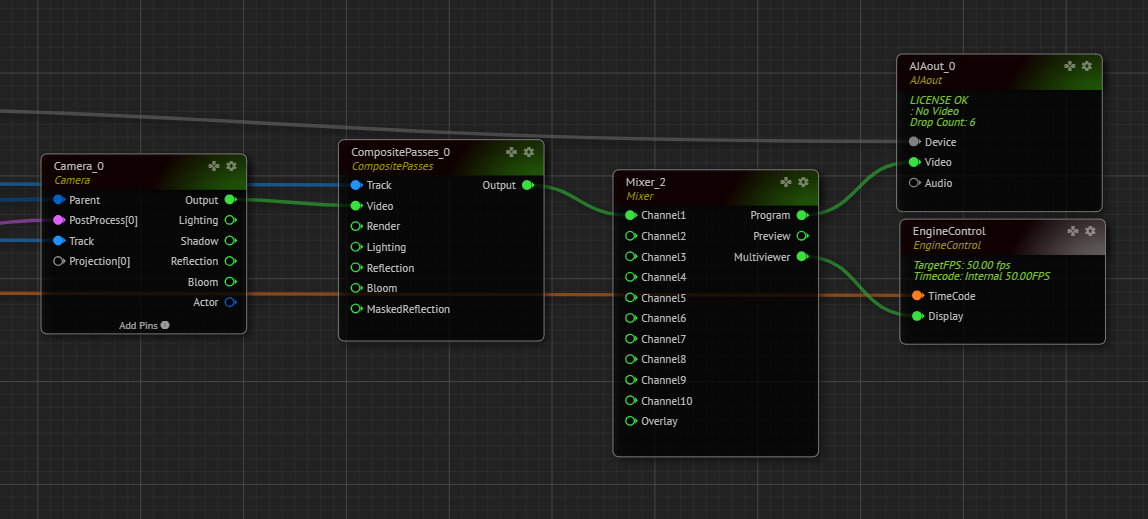Green Screen Virtual Studio
In this section, we will be utilizing RealityHub’s ready-to-use Composite Cyclorama Keyer template.
Go to the RealityHub, and activate the Nodegraph/Actions tab,
Click on the Nodegraph Menu
Go to Load Template and select the Composite Cyclorama Keyer
The SDI Inputs and Outputs
After making sure that AJA card/s is properly installed, driver updated and firmware checked, you should manage the values on AJACARD and AJAIN.
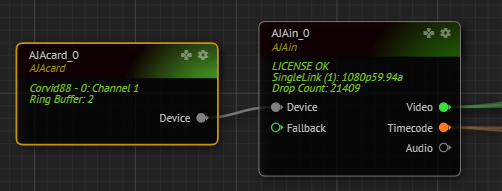
Please make sure the DEVICE ID is selected on AJAIN

Choose the INPUT MODE the same as the input pin on the physical AJA Card, in this example, it will be SingleLink (1) as an HD Input:
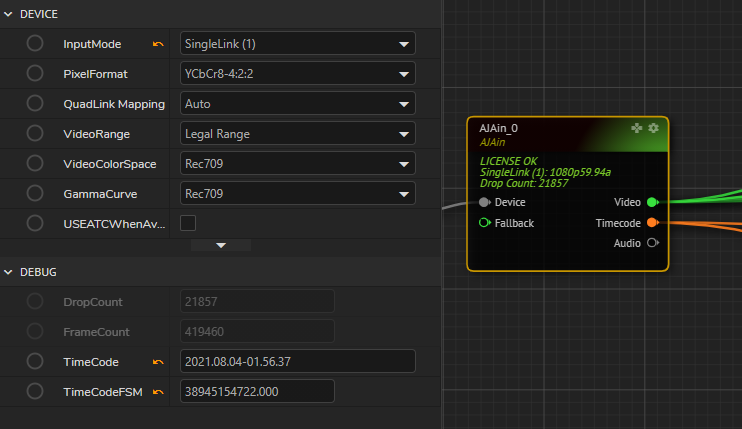
Now go to the AJAOUT and see that the PROGRAM pin of MIXER node is connected to the VIDEO pin of the AJAOUT node.
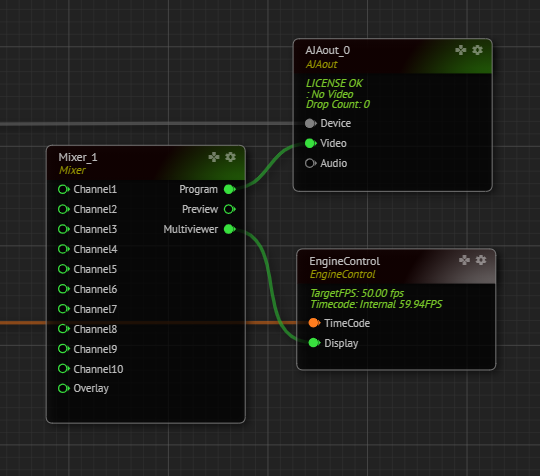
Choose the OUTPUT the same as the input pin on the physical AJA Card, in this example, it will be SingleLink (5) as an HD Output:
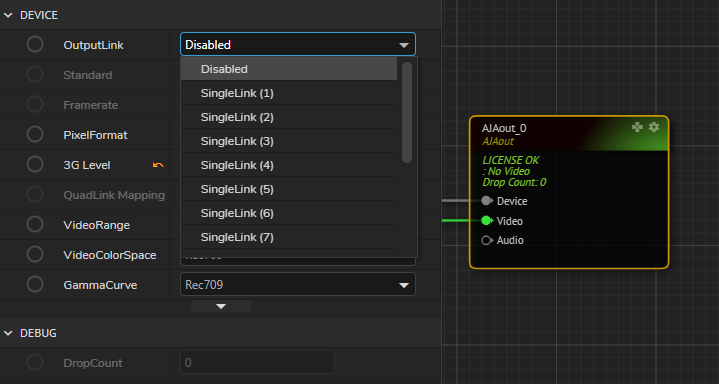
And it is very important to choose the right VIDEO FORMAT to be able to see the display on your SDI Output, otherwise, you will either see a distorted image or no image at all on your display monitor.
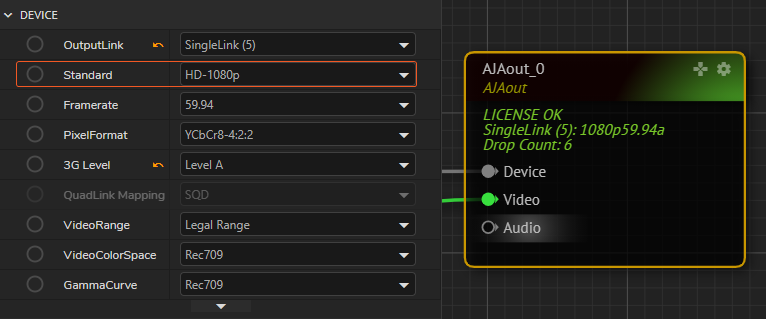
Lens and Tracking
Lens and tracking nodes provide the visualization and configuration of the physical lens on the camera and the tracking system installed in the studio. By default the lens and tracking related nodes are as below:
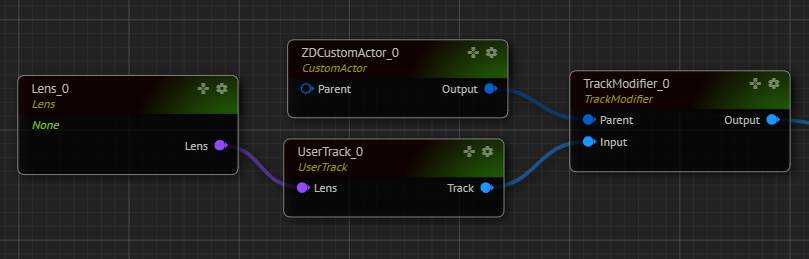
Choose the right lens on your system, if you think that your lens is not yet on this list, please choose the closest one that applies and in this case please consult to Zero Density Support Team for any inquiries for deciding the correct lens.
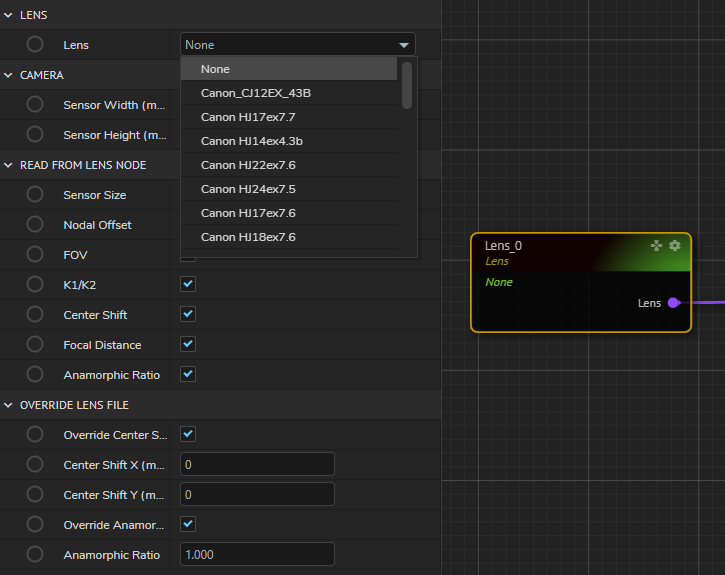
By default, the USERTRACK node is on the templates and you can choose and modify the tracking parameters by adding a FREE D node to your RealityHub nodegraph to see the available tracking devices on Reality and note that Reality is compatible with any tracking device that is using FreeD protocol which can be activated through FREE D nodes.
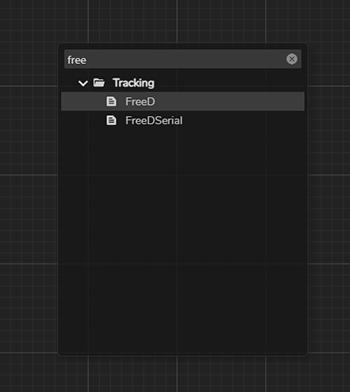
Once you add the right tracking node, go to DEVICE properties and make sure that:
ENABLE DEVICE is set to TRUE.
UDPPORT or PORTNAME is correct which is configurable on this property according to the physical device`s UDPPort or the PortName on the engine.
PROTOCOL is correctly set to D1 or A1 which should be consulted to your tracking solution provider.
After finishing the configuration of Lens and Tracking nodes, you should be seeing the data flowing from the tracking device. Please make the necessary check if the data flow is correct and fine-tuned.
Projection
In Reality, talent is composited with graphics in 3D scene. rather than layer-based compositing. This is provided by projecting the talent on a mesh called Projection Cube. PROJECTION node requires an undistorted image of the SDI Input. Thus, we add an UNDISTORT node before connecting the SDI Input to VIDEO pin of the PROJECTION node as shown below:
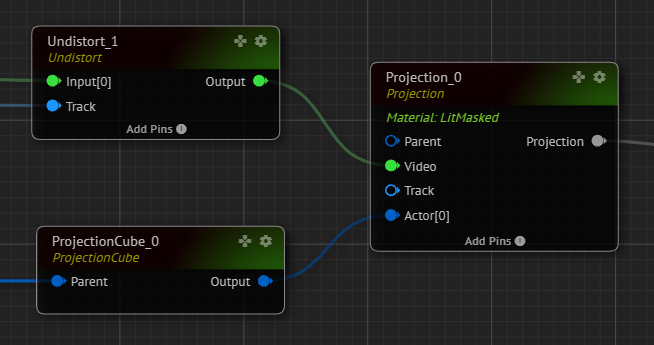
Modify the REALITY GEOMETRY property of the PROJECTION CUBE so that it fits the scene and the physical studio.
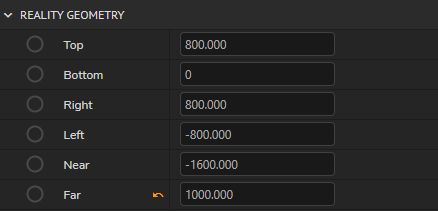
You can enter the below values which correspond to 50 meters to the right, left, near, and far from the zero points of the set if you have not changed the TRANSFORM of the PROJECTION CUBE. The values below correspond to 100*100 meters (shown in centimeters) projection area which will be big enough for your needs within your production.
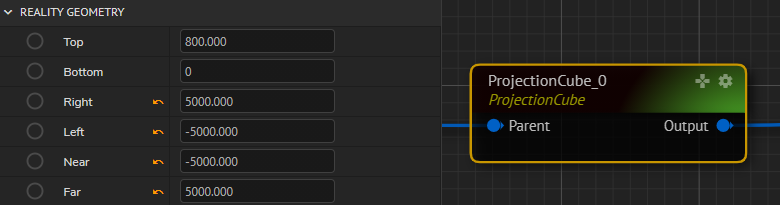
Final Compositing
Finally, camera input, virtual objects, and post-processing parameters are all going into COMPOSITE PASSES node for the final output.