Hardware Licensing
Using CodeMeter Control Center to Creating License Request File
Connect the USB dongle you want to license to the USB port on your Windows Computer.
Remember, the dongle carries all the licensing information, the license is only dependent to the dongle. So you can license your dongle at any computer and carry it to another one.
Start CodeMeter Control Center
CodeMeter Control Center will be installed via Reality Prerequisites. If you choose not to install Reality Prerequisites, please download CodeMeter. After proper installation, launch the CodeMeter Control Center using the Taskbar or the Start Menu as shown below.
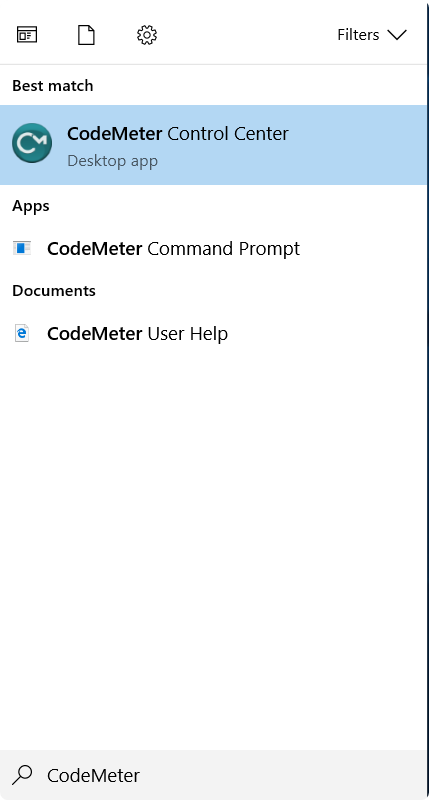
Creating License Request File
The CodeMeter Control Center is launched. If your dongle is detected, it should be listed as shown below. Click on your dongle and then click on the LICENSE UPDATE button as shown below.

The number of the dongle is also printed on the metal surface of the USB connector of the dongle. This is your dongle's unique number. Optionally, you can also rename your dongle for better tracking if you like.
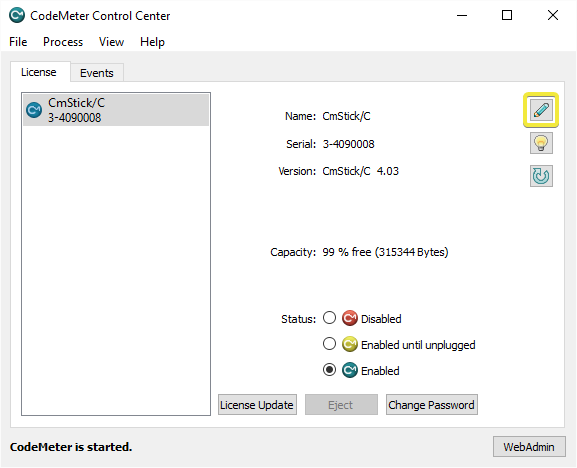
Select CREATE LICENSE REQUEST and click NEXT

If the dongle is new and never licensed before, choose CREATE LICENSE REQUEST and click NEXT. If the dongle already been licensed and you are upgrading/changing licensing CREATE LICENSE REQUEST and click NEXT
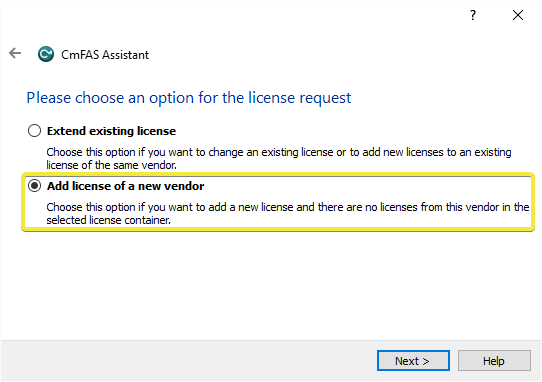
Type 102982 if the firm code is requested as shown below and click next.
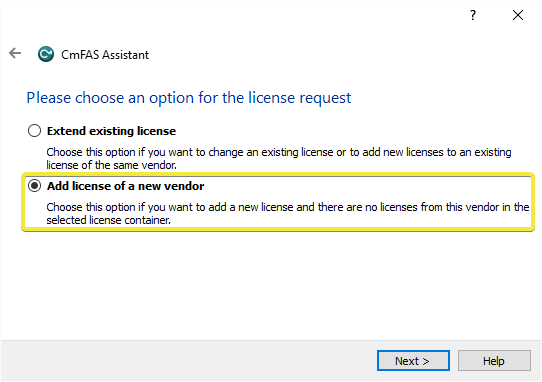
The CodeMeter Control Center will ask for a location to save the request file. Choose a file location and click COMMIT
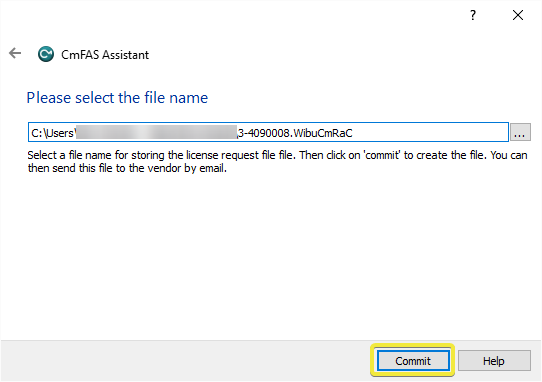
Finish the process and send the request files to licensing@zerodensity.tv after collecting all required files.
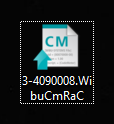
Installing License with Update File
If you already sent a request file to Zero Density, you shall receive an update file for the corresponding dongle with extension .WibuCmRaU
Download and copy this file to your desktop and launch the CodeMeter Control Center:
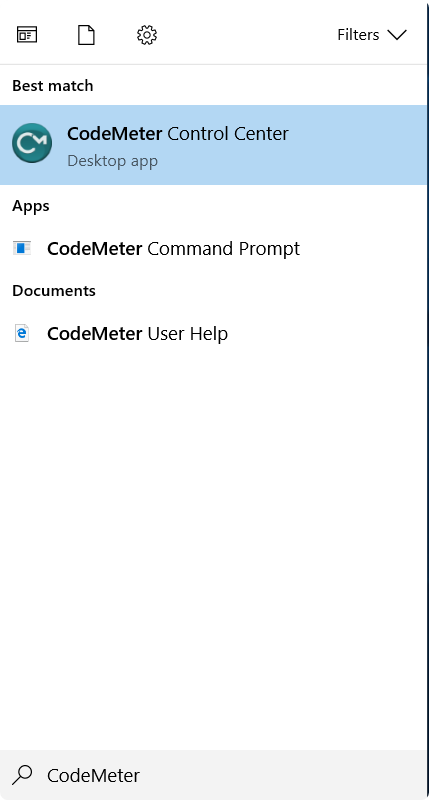
Make sure your dongle is attached. Select your dongle and click LICENSE UPDATE button.

Select IMPORT LICENSE UPDATE and click NEXT
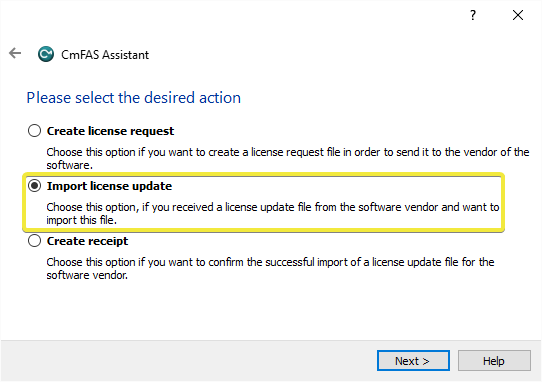
Browse and locate your license update file and click COMMIT
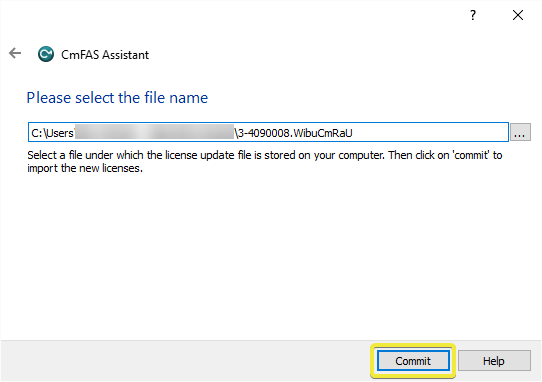
After importing your updated license, click on the Update Time Certificates option in the Codemeter Control Center application as shown in the image below.
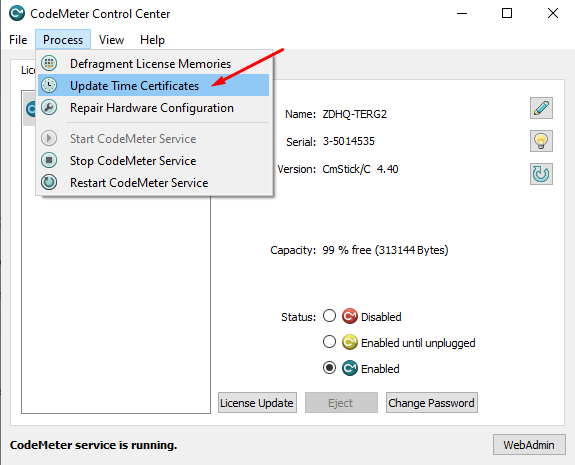
Congratulations! Your dongle is now licensed and can be carried to any workstation which has the Reality Engine Applications installed.
Permanent licenses are not reversible, please store your dongles carefully. In the case of dongle failures, the broken dongle must be returned to Zero Density for a replacement.