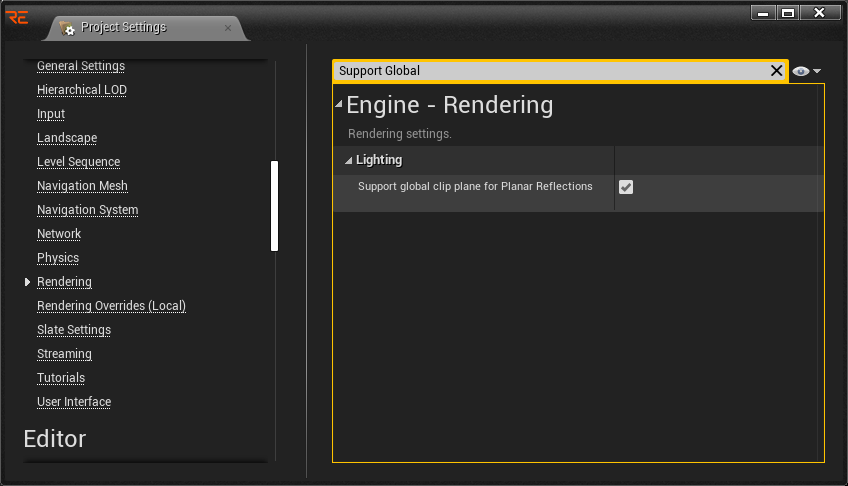Reality Starter Projects
Reality Starter Projects are template projects that come with the installation. These project categories are crafted as a first step into the Reality world. You can follow this guide and learn how to use them in your production pipeline. It is recommended to backup or save as Starter Projects after any modification.
Reality Engine comes with two main Project Categories:
Virtual Studio
Broadcast Graphics
Virtual Studio
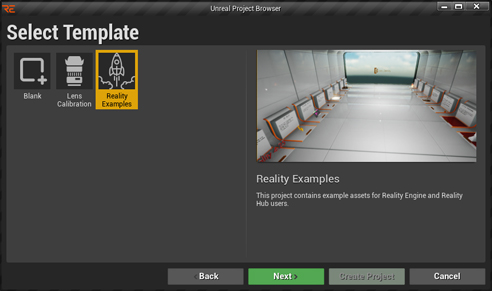
The Virtual Studio project category contains Blank, Lens Calibration and, Reality Examples projects as shown in the image above.
Blank: This is an empty project with no additional assets.
Lens Calibration:
After the error-free installation:
Go to your desktop and double click on the RE icon, and launch your Reality Editor
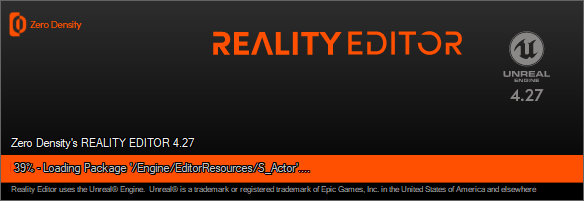
Select and launch one of your older projects from the Recent Projects or go to the New Project Category in Unreal Project Browser and select one of the template categories, Virtual Studio and Broadcast Graphics
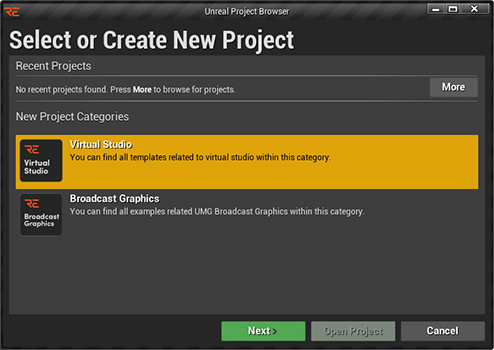
Virtual Studio contains the following templates:
Blank
Lens Calibration
Reality Examples
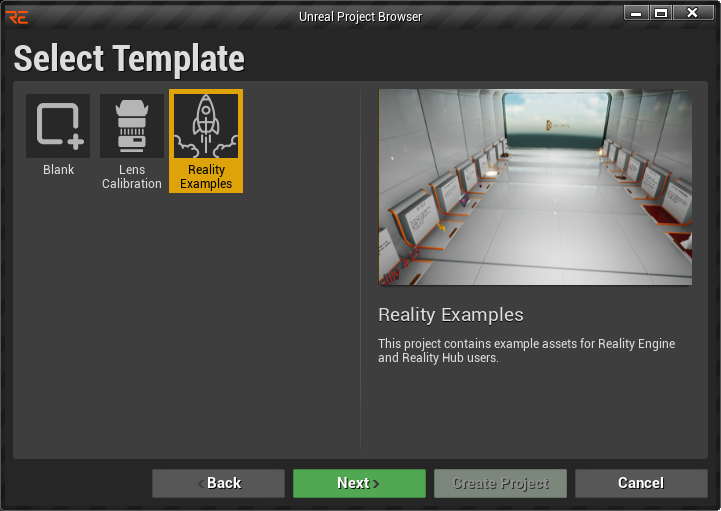
Broadcast Graphics contains the following templates:
Business Graphics
News Graphics
Weather Graphics
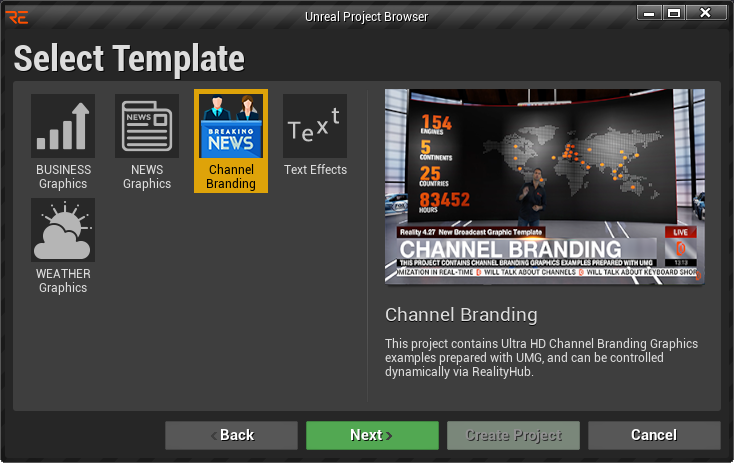
After you choose the Project, the Reality Editor will launch with the default map.
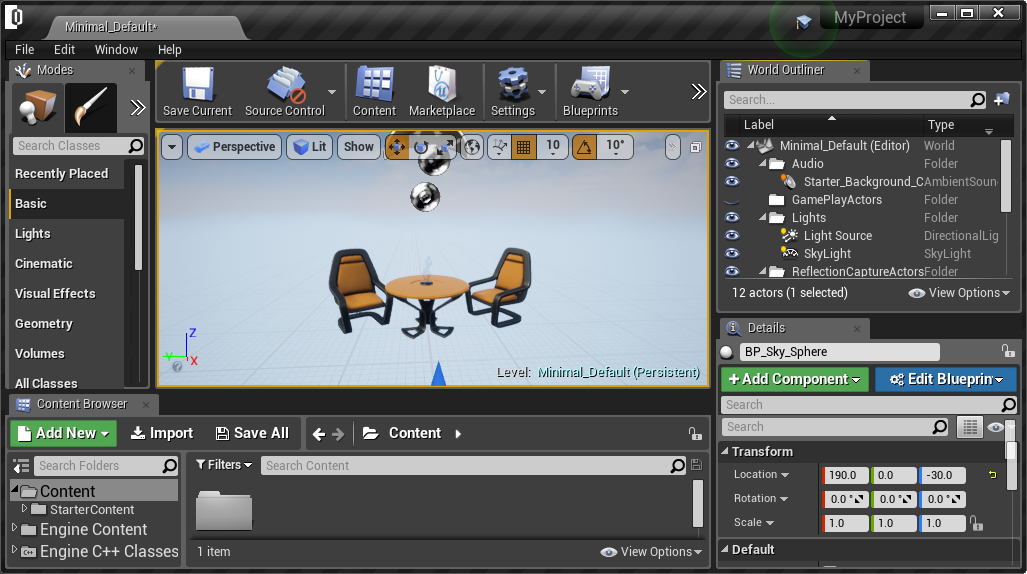
Viewing and editing Project Settings
Now go to Edit > Project Settings:
Make sure that the DEFAULT GAMEMODE is ZDGameMode.
Choose MAPS & MODES and see and edit the DEFAULT MAPS according to your choice.
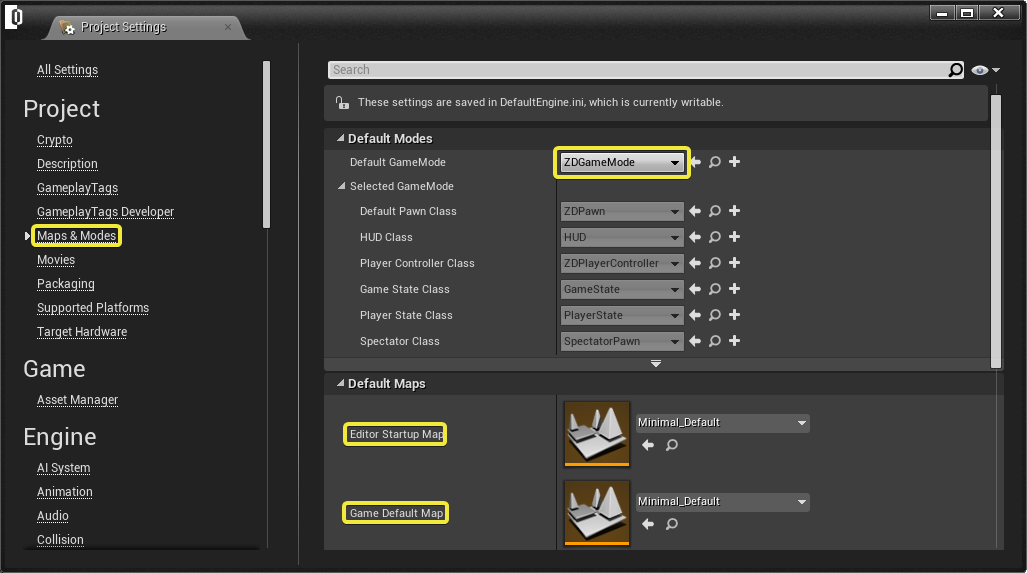
Go to RENDERING and set the Enable alpha channel support in post-processing to DISABLED .

Changes you made until this step requires a restart of Reality Editor.

Launching the Project and RealityHub
After viewing and editing the PROJECT SETTINGS, you can now click on the PLAY button to play the Project on Selected Viewport, ZDGameMode, default on Reality Suite.

The Project will launch with Multiviewer shown as below:
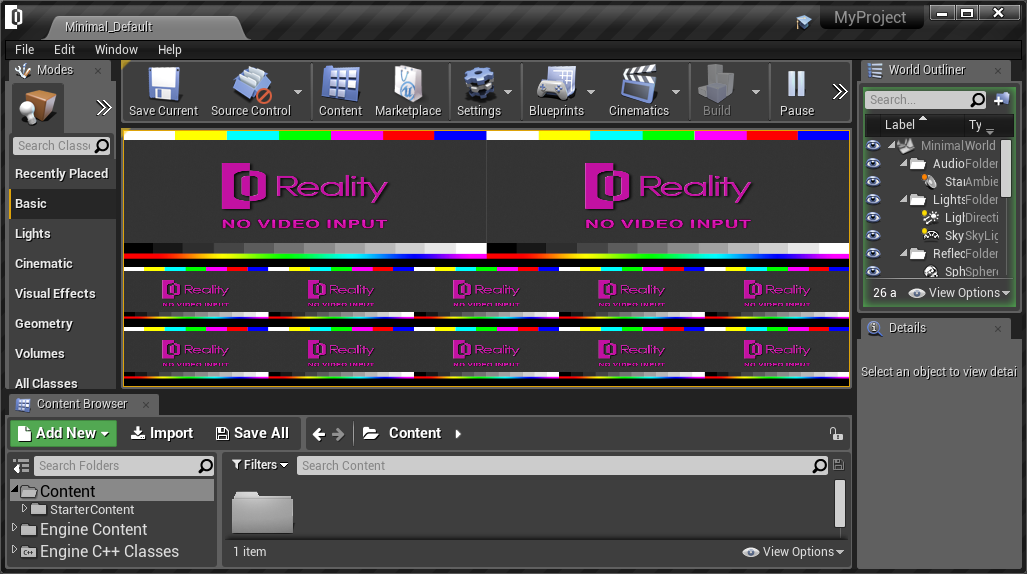
Login to the RealityHub user interface.
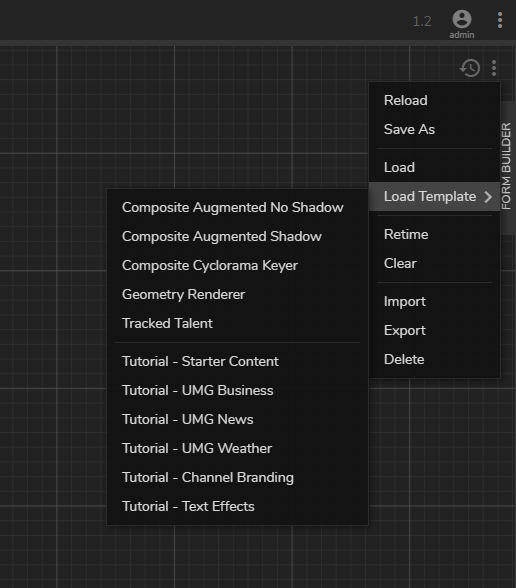
If you use the Portal Window feature, please enable Global Clipping Plane from the Project Settings. Go to Edit > Project Settings > Engine > Rendering and make sure that Support global clip plane for Planar Reflections to ENABLED as shown below: