Launcher Interface
The Launcher module has two main sections:
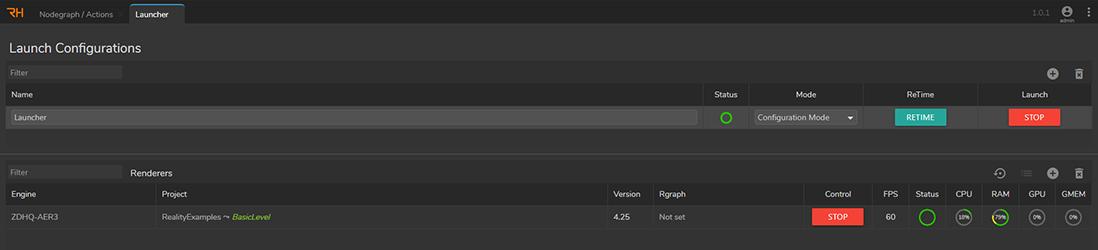
Launch Configuration: This is the section you can Add and Delete a launch configuration. Changing a Configuration Mode, launching, stopping, and re-timing an engine also occurs inside the Launch Configuration section.
Launch/Stop: This button launches and stops your Engine
ReTime: This button synchronizes your gen-lock time, I/O systems, including tracking and Video I/O.
Mode:
Live Mode: This mode is designed to prevent certain operations during a live event that might cause unwanted interference during a live event. In the Live Mode, deleting a renderer configuration, modifying Actions, and using Advanced Video Preview features are disabled.
Configuration Mode: This mode has no operation restrictions; you can use all licensed features without limitation.
Renderers: In this section, you can specify the details of your project to be rendered:
Engine: In this column, you can select your Engine or Engine Groups. Depending on the project you choose, a compatible Engine version will be chosen by the RealityHub automatically if installed.
Project: Area for selecting a Project and a Map that belongs to that project you want to be launched by the RealityHub.
Version: This column displays the version of a selected project.
RGraph: This is an optional field that you can select an Rgraph to be loaded automatically by RealityHub when you start the Launch Configuration. For more information, visit the RGraph.
Control: The button displayed in this field starts and stops an individual renderer. The Stop function is available only in Configuration Mode.
FPS: This field shows your Engine’s FPS rate when the renderer is running.
Status: Represents the status of the system by colors explained in the following paragraph.
Renderer Toolbar
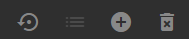
From left to right, the Renderer Management buttons shown in the image above contains the following functions:
Scan Folders: This button popups a new window for scanning your project folders. See also Project Configuration.
Update Launch Settings: This button popups a new window in which you can launch your project with additional settings such as running your project without sound (Nosound)
Add & Delete: Buttons for adding and deleting renderers
You have to change your launch Mode from Live Mode to Configuration Mode to delete a renderer configuration.
Status Colors
After a successful configuration and clicking the LAUNCH button, the Status color instantly changes. The following colors represent:
Grey: The system is free to use
Yellow: The system is trying to reach your Shared Folders.
Blue: The system is caching your project
Orange: The Engine(s) is loading your project
Green: Your configuration is online
Black: Different configuration is using the engine you are trying to launch
Red: Launch failed
When your setup is successfully launched, RealityHub launches your Reality Editor scene in a separate window on the Engine Host, as shown in the image below:
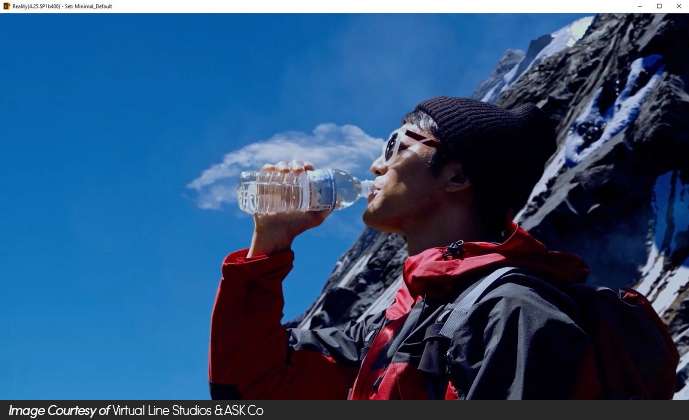
Be aware that closing the Reality Engine display window stops your Engine(s).
Minimizing the Reality Engine display window might affect your performance. It is important not to minimize the Reality Engine display window; you can leave it aside or keep it in the background.
Next step: Adding a New Launch Configuration